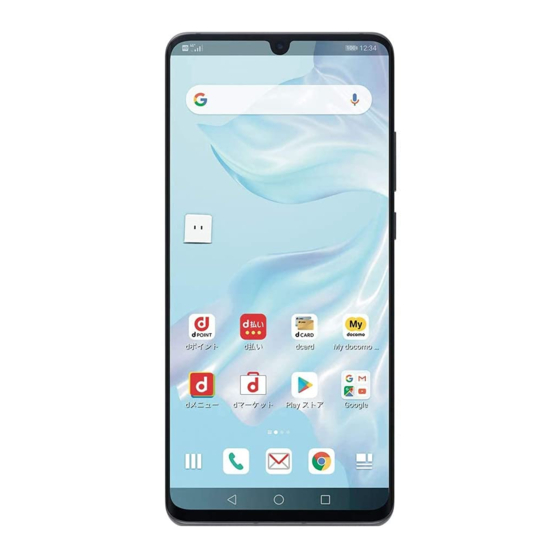
Huawei P30 Pro Faq
Hide thumbs
Also See for P30 Pro:
- User manual (153 pages) ,
- Quick start manual (96 pages) ,
- User manual (146 pages)
Advertisement
Quick Links
Why does part of the LCD screen become yellow, and the bottom portion dim, while the screen
colours and brightness of different areas uneven?
All Huawei products undergo rigorous display testing to ensure that their colour and brightness
fluctuations are properly controlled. This is normal and does not indicate an issue with your
phone.
To meet the preferences of different users, colour temperature adjustment is available. Go to:
EMUI 5.X and earlier: Settings > Display > Colour temperature
EMUI 8.X: Settings > Display > Colour mode > Colour temperature
EMUI 9.0: Settings > Display > Colour & eye comfort > Colour mode & temperature
Magic UI 2.0.1: Settings > Display > Colour mode & temperature
then touch or drag the spot on the colour circle, or touch Warm or Cold to adjust the colour
temperature to comfort your eyes.
What should I do if the middle area of the screen is insensitive, intermittently responsive, or
unresponsive to touch commands?
Perform the following to troubleshoot:
1. Ensure that you perform screen operations correctly when you are using the virtual
navigation keys. Touch the keys or icons precisely and keep in fingertip in contact with
the screen when swiping.
To prevent touching an app icon by mistake when you are using a virtual key, a narrow touch
dead-zone is set between app icons and the navigation bar. In addition, a touch dead-zone is also
set in the middle of the three navigation keys (as shown in the following picture). Therefore,
make sure you touch the centre of the virtual navigation key. If this affects your normal use, try
switching to the front navigation button.
FAQ
Advertisement

Summary of Contents for Huawei P30 Pro
- Page 1 Why does part of the LCD screen become yellow, and the bottom portion dim, while the screen colours and brightness of different areas uneven? All Huawei products undergo rigorous display testing to ensure that their colour and brightness fluctuations are properly controlled. This is normal and does not indicate an issue with your phone.
- Page 2 3. Check whether the screen protective film is too thick. Tempered glass film may affect touch control. It is recommended that you use the standard screen protective film provided by Huawei. 4. If the touchscreen does not respond when you answer a call, it may be because you have enabled Touch-disable mode before putting your phone into your pocket or placing it on a conductive desktop.
- Page 3 The phone screen freezes due to compatibility issues with a third-party desktop. Design faults in third-party apps can cause touchscreen insensitivity. Huawei will actively work with third-party app developers to solve the problem, so please check back regularly for third- party app updates.
- Page 4 Check the accessories If the phone is plugged in with a charger or data cable of other brands when the unresponsive problem occurs, use a standard original Huawei charger and data cable instead, and try again. Check the environmental problem ...
- Page 5 Why does the screen jitter, flicker, or produce a colour cast when I wipe, swipe, or tear the protective film off the screen? Cause: 1. When you quickly wipe or swipe the screen, static electricity is generated, which affects the deflection of the liquid crystal molecules in the screen and causes the screen to jitter, flicker, or produce ripples or colour casts.
- Page 6 EMUI 5.X: Go to Settings > About phone. Touch Build number seven consecutive times (enter the lock screen password if required) until the "You are now a developer!" message is displayed. Then return to the Settings screen and go to Developer options > Profile GPU rendering >...











