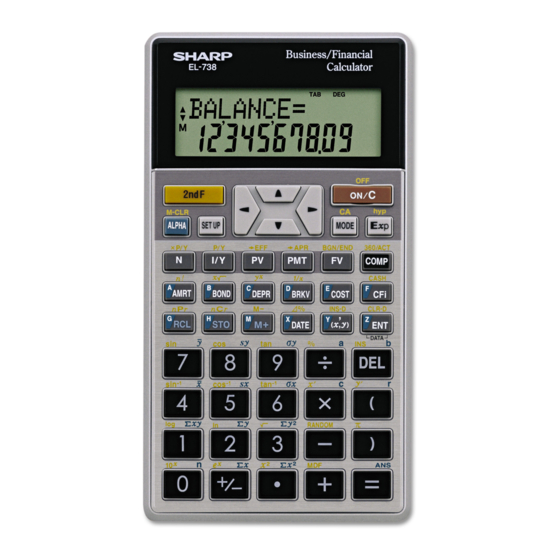
Sharp EL-738 Notes
Hide thumbs
Also See for EL-738:
- Operation manual (88 pages) ,
- Operation manual (88 pages) ,
- Operation manual (88 pages)
Table of Contents
Advertisement
Quick Links
Chapter 1
Notes on the SHARP EL-738
calculator
General
The SHARP EL-738 calculator is recommended for this module. The advantage of this cal-
culator is that it can do basic calculations, financial calculations and statistical calculations.
Most of the keys can perform two functions.
To perform a function written on the key, you simply press the key. To perform a function
written on the surface just above the key, first press the orange 2ndF key to activate it to
perform the function when pressed.
7
Advertisement
Table of Contents

Summary of Contents for Sharp EL-738
-
Page 1: Notes On The Sharp El-738 Calculator
Notes on the SHARP EL-738 calculator General The SHARP EL-738 calculator is recommended for this module. The advantage of this cal- culator is that it can do basic calculations, financial calculations and statistical calculations. Most of the keys can perform two functions. - Page 2 CHAPTER 1. NOTES ON THE SHARP EL-738 CALCULATOR...
-
Page 3: Table Of Contents
Contents 1 Notes on the SHARP EL-738 calculator 2 Normal Calculation Mode 2.1 Switch on your calculator ...... - Page 4 CONTENTS...
-
Page 5: Normal Calculation Mode
Chapter 2 Normal Calculation Mode Display screen Key operation keys Power ON/OFF and clear key Cursor keys Mode key Numerical and arithmetic keys... -
Page 6: Switch On Your Calculator
CHAPTER 2. NORMAL CALCULATION MODE Switch on your calculator Before using your calculator for the first time, reset (initialise) it. Press the RESET switch located on the back of the calculator with the tip of a ball-point pen. After resetting the calculator, the initial display of the NORMAL mode appears. T A B D E G 0 . -
Page 7: Selecting A Mode
2.3. SELECTING A MODE To set the number of decimals, press SET UP 0 0. D I G ( 0 - 9 ) ? T A B D E G appears on the screen. Press 2 to select two decimals T A B D E G 0 . -
Page 8: Normal Mode
CHAPTER 2. NORMAL CALCULATION MODE Press 0. T A B D E G 0 . 0 0 appears on the screen Normal mode The NORMAL mode allows you to perform financial, arithmetic or scientific calculations. Calculator keys The keys are classified according to the work they do. The following keys are worth mentioning: •... - Page 9 2.5. CALCULATOR KEYS • CLEAR ON/C Last key, first row. • BRACKETS ( Last key, third last row and second last row. Use the ( and ) keys to place parentheses around parts of expressions. The closing parenthesis ) may be omitted. •...
- Page 10 CHAPTER 2. NORMAL CALCULATION MODE • INSERT: INS Use the cursor to move to the place where you want to insert a number. Press 2ndF INS (sixth row, last key) and enter the number. The cursor will flicker after the inserted number. •...
- Page 11 2.5. CALCULATOR KEYS √ • SQUARE ROOT: √ Use the key. 2ndF third key, forth row. Example: √ √ √ Calculate 64 means √ Press 2 2ndF 64 = The answer is 8. Example: √ Calculate √ Press 3 2ndF 64 = The answer is 4.
- Page 12 CHAPTER 2. NORMAL CALCULATION MODE • THE EXPONENTIAL FUNCTION: e – The inverse of ln. Example: 1,10 Calculate e Press 2ndF (2nd key, last row) 1.10 = The answer is 3. • MEMORY: M+ The calculator has 11 temporary memories (A-H and X-Z), one independent memory (M) and one last answer memory (ANS).
- Page 13 2.5. CALCULATOR KEYS To clear the register. press 2ndF M-CLR . T A B D E G M E M R E S E T appears on the screen. Press 0. T A B D E G C L R _ M E M O R Y ? appears on the screen.
- Page 14 CHAPTER 2. NORMAL CALCULATION MODE Example: factorial n! Press 5 2ndF n! (first key, fourth row) = The answer is 120. Example: Permutations Determine Press 10 2ndF The answer is 30 240. Example: Combination Determine Press 4 2ndF The answer is 6.
-
Page 15: Financial Calculator Mode
Chapter 3 Financial Calculator Mode Number of periods Interest rate Future value per year Present value Payment... -
Page 16: Normal Mode
CHAPTER 3. FINANCIAL CALCULATOR MODE Normal mode The NORMAL mode allows us to use the financial keys. The financial keys N , 1/Y , PV , PMT , FV can only be used when the exponent in the applicable formula consists of a single number (not a product or sum of numbers). -
Page 17: Simple Discount
3.2. INTEREST RATES • Determine the simple interest rate if R3 600 accumulates to R5 760 in five years’ time. S = P (1 + rt) 5 760 = 3 600 (1 + r × 5) 5 760 1 + 5r = 3 600 5 760 −... -
Page 18: Compound Interest
CHAPTER 3. FINANCIAL CALCULATOR MODE By manipulating S = P (1 + rt) and P = S (1 − dt) we get 1 − dt t = 1 − ÷ d. Substituting the values, we get 0,1025 1 − ÷ 0,1025 0,1176 = 1,25. - Page 19 3.2. INTEREST RATES S = P (1 + r) 5×12 0,15 = 5 000 1 + = 10 535,91 The future value is R10 535,91. Key in as 2ndF CA (to clear the register). First enter the number of compounding periods. 2ndF P/Y (second key, third row) 12 ENT (sixth key, fifth row) ON/C...
-
Page 20: Annuities
CHAPTER 3. FINANCIAL CALCULATOR MODE COMP N = 9.5844 appears on the screen. Because the number of compounding periods is half yearly, divided the answer by two. Press ÷ 2 = . 4.79 appears on the screen. Annuities 3.3.1 Present value P = Ra (1+i) −1... -
Page 21: Amortisation
3.3. ANNUITIES • Determine the future value of R400 monthly payments made for five years at 16% interest per year, compounded monthly. S = 400s 5×12 0,16÷12 = 36 414,21 The future value is R36 414,21. Key in as 2ndF 2ndF P/Y 12 ENT ON/C... - Page 22 CHAPTER 3. FINANCIAL CALCULATOR MODE 1 491.58 appears on the screen. Press AMRT (fourth row, first key) 1 (Down arrow) 1 ENT BALANCE = −4 258.42 appears on the screen. Press Press PRINCIPAL = 741.58 appears on the screen. Press INTEREST = 750.00 appears on the screen.
- Page 23 3.3. ANNUITIES Press BALANCE = 0.02 Press PRINCIPAL = 1 297.03 Press INTEREST = 194.55...
- Page 24 CHAPTER 3. FINANCIAL CALCULATOR MODE...
-
Page 25: Statistical Mode
Chapter 4 Statistical mode Display screen Key operation keys Power ON/OFF and clear key Cursor keys Mode key Statistical keys... -
Page 26: Mean
CHAPTER 4. STATISTICAL MODE Given a data set, the calculator’s STAT function can be used to calculate certain statistical values such as the average (mean), standard deviation and the equation of a linear line. Change to the stat mode. Press MODE 1, 0 T A B D E G S T A T... -
Page 27: Standard Deviation
4.2. STANDARD DEVIATION Press ON/C T A B D E G S T A T S t a t 0 . 0 0 appears on the screen. Press RCL (first key, fifth row) ¯ x (first key, seventh row) T A B D E G S T A T 2 8 . - Page 28 CHAPTER 4. STATISTICAL MODE T A B D E G S T A T S t a t 0 . 0 0 • Determine the equation for the straight line passing through the points (1 ; 3) and (3 ; 7). Key in as 1 x,y - (fifth key, fifth row) 3 DATA 3 x,y 7 DATA...







