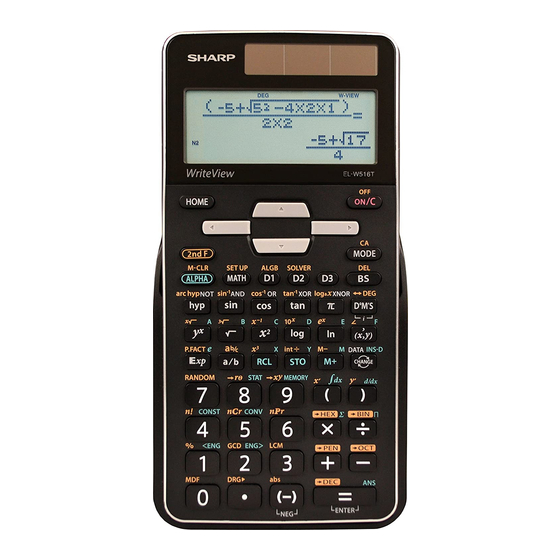
Sharp EL-W516T Operation Manual
Scientific calculator
Hide thumbs
Also See for EL-W516T:
- Operation manual (69 pages) ,
- Operation manual (4 pages) ,
- Operation manual (4 pages)
Table of Contents
Advertisement
SCIENTIFIC CALCULATOR
MODEL
OPERATION MANUAL
INTRODUCTION
About the calculation examples (including some formulas and
tables), refer to the second half of this manual.
After reading this manual, store it in a convenient location for future
reference.
Note: Some of the models described in this manual may not be
available in some countries.
Operational Notes
• Do not carry the calculator around in your back pocket, as it may
break when you sit down. The display is made of glass and is
particularly fragile.
• Keep the calculator away from extreme heat such as on a car
dashboard or near a heater, and avoid exposing it to excessively
humid or dusty environments.
• Since this product is not waterproof, do not use it or store it where
fluids, for example water, can splash onto it. Raindrops, water spray,
juice, coffee, steam, perspiration, etc. will also cause malfunction.
• Clean with a soft, dry cloth. Do not use solvents or a wet cloth. Avoid
using a rough cloth or anything else that may cause scratches.
• Do not drop it or apply excessive force.
• Never dispose of batteries in a fire.
• Keep batteries out of the reach of children.
• For the sake of your health, try not to use this product for long
periods of time. If you need to use the product for an extended
period, be sure to allow your eyes, hands, arms, and body adequate
rest periods (about 10–15 minutes every hour).
If you experience any pain or fatigue while using this product,
discontinue use immediately. If the discomfort continues, please
consult a doctor.
• This product, including accessories, may change due to upgrading
without prior notice.
NOTICE
• SHARP strongly recommends that separate permanent written
records be kept of all important data. Data may be lost or
altered in virtually any electronic memory product under certain
circumstances. Therefore, SHARP assumes no responsibility for
data lost or otherwise rendered unusable whether as a result of
improper use, repairs, defects, battery replacement, use after the
specified battery life has expired, or any other cause.
• SHARP will not be liable nor responsible for any incidental or
consequential economic or property damage caused by misuse
and/or malfunctions of this product and its peripherals, unless
such liability is acknowledged by law.
♦ Press the RESET switch (on the back), with the tip of a ball-point
pen or similar object, only in the following cases. Do not use an
object with a breakable or sharp tip. Note that pressing the RESET
switch erases all data stored in memory.
• When using for the first time
• After replacing the battery
• To clear all memory contents
• When an abnormal condition occurs and all keys are inoperative
♦ If service should be required on this calculator, have the calculator
serviced in the region (country) where you purchased it.
Hard Case
DISPLAY
Mantissa
• During actual use, not all symbols are displayed at the same time.
• Only the symbols required for the usage currently being explained
are shown in the display and calculation examples.
/
:
Indicates that some contents are hidden in the directions
/
shown.
2ndF:
Appears when @ is pressed, indicating that the functions
shown in the same color as @ are enabled.
HYP:
Indicates that H has been pressed and the hyperbolic
functions are enabled. If @ > is pressed, the symbols
2ndF HYP appear, indicating that inverse hyperbolic
functions are enabled.
ALPHA: Appears when ; is pressed, indicating that the functions
shown in the same color as ; are enabled.
Appears when x or t is pressed, and entry (recall)
of memory contents can be performed.
FIX/SCI/ENG/N1/N2: Indicates the notation used to display a value
and changes by SET UP menu. N1 is displayed on-screen
as "NORM1", and N2 as "NORM2".
DEG/RAD/GRAD: Indicates angular units.
ENGLISH
BUSY:
Appears during the execution of a calculation.
W-VIEW: Indicates that the WriteView editor is selected.
M:
Indicates that a numerical value is stored in the independent
memory (M).
/
:
Indicates the mode of expression for results in COMPLEX
mode.
BEFORE USING THE CALCULATOR
EL-W516T
Press j to turn the calculator on. The data that was on-screen when
the power was turned off will appear on the display.
Press @ o to turn the calculator off.
17ASC75E1
Key Notations Used in this Manual
To specify
To specify ln:
To specify E:
• Functions that are printed in gray adjacent to the keys are effective in
specific modes.
• The multiplication operator " " is differentiated from the letter "X" in this
manual as follows:
To specify the multiplication operator: k
To specify the letter "X": ; X
• In certain calculation examples, where you see the o symbol, the
key operations and calculation results are shown as they would appear
in the Line editor.
• In each example, press j to clear the display first. Unless otherwise
specified, calculation examples are performed in the WriteView editor
(@ J 2 0 0) with the default display settings (@
P 0).
Clearing the Entry and Memories
Operation
j
@ Z
Mode selection (b)
@ P 0
@ P 1 0
@ P 2 0
RESET switch
*3
О
Х: Retain
: Clear
*1 Statistical data (entered data)
*2 Cleared when changing between sub-modes in STAT mode.
*3 The RESET operation will erase all data stored in memory and restore
the calculator's default settings. The username you stored using the
name display function will be cleared as well.
Memory clear key
Press @ P to display the menu.
• To initialize the display settings, press 0. The parameters are set as
follows:
• Angular unit: DEG
• Display notation: NORM1
• N-base: DEC
• Recurring decimal: OFF
Mode Selection
NORMAL mode: b 0
Used to perform arithmetic operations and function calculations.
STAT mode: b 1
Used to perform statistical operations.
TABLE mode: b 2
Used to illustrate the changes in values of one or two functions in table format.
COMPLEX mode: b 3
Used to perform complex number calculations.
EQUATION mode: b 4
Used to solve equations.
MATRIX mode: b 5
Used to perform matrix calculations.
VECTOR mode: b 6
Used to perform vector calculations.
DISTRIBUTION mode: b 7
Used to perform distribution calculations.
DRILL mode: b 8
Used to practice math and multiplication table drills.
Dot
matrix
display
HOME Key
Press 7 to return to NORMAL mode from other modes.
Note: Equations and values currently being entered will disappear, in the
Exponent
same way as when the mode is changed.
SET UP Menu
Press @ J to display the SET UP menu.
Press j to exit the SET UP menu.
Note: You can press N to return to the previously displayed parent
menu.
Determination of the angular unit (degrees, radians, and grades)
DEG (°):
@ J 0 0 (default)
RAD (rad): @ J 0 1
GRAD (g): @ J 0 2
e
x :
@ "
i
; E
Entry
A–F,
matA–D
D1–D3
ANS STAT*
1
(Display)
M, X, Y
vectA–D
О
Х
Х
Х
Х
О
О
О
Х
Х
О
Х
Х
Х
Х*
2
О
Х
Х
Х
Х
О
О
О
О
О
О
О
О
О
О
*3
О
О
О
О
О
1/9
Selecting the display notation and decimal places
Two settings of Floating point (NORM1 and NORM2), Fixed decimal point
(FIX), Scientific notation (SCI), and Engineering notation (ENG).
• When @ J 1 0 (FIX) or @ J 1 2 (ENG) is
pressed, the number of decimal places (TAB) can be set to any value
between 0 and 9.
• When @ J 1 1 (SCI) is pressed, the number of
significant digits can be set to any value between 0 and 9. Entering 0
will set a 10-digit display.
Setting the floating point number system in scientific notation
NORM1 (the default) and NORM2. A number is automatically displayed in
scientific notation outside a preset range:
NORM1 (@ J 1 3): 0.000000001
NORM2 (@ J 1 4): 0.01
Selecting the editor and setting the answer display
This calculator has the following two editors in NORMAL mode:
WriteView and Line.
Set the display format for numerical calculation results in WriteView editor.
The WriteView editor
p
EXACT(a/b,r,
) @ J 2 0 0 (default)
APPROX.
@ J 2 0 1
The Line editor
@ J 2 1
Notes:
p
• When "EXACT(a/b,r,
)" is set, results will appear in fraction format or
irrational number format (including
• When "APPROX." is set, results will be decimal display or fraction
display, and will be not shown in irrational number format (including
and r).
• Press U to change the calculation results to another format that can
be displayed.
Adjusting the display contrast
Press @ J 3, then + or & to adjust the contrast. Press
j to exit.
Insert and overwrite entry methods
Х
When using the Line editor, you can change the entry method from
О
"INSERT" (the default) to "OVERWRITE".
After you switch to the overwrite method (by pressing @ J 4 1),
О
the triangular cursor will change to a rectangular one, and the number or
function underneath it will be overwritten as you make entries.
Х
Setting the recurring decimal
О
In NORMAL mode, calculation results can be shown in a recurring
О
decimal format.
Recurring decimal is OFF : @ J 5 0 (default)
О
Recurring decimal is ON : @ J 5 1
• In the WriteView editor, the recurring part is indicated by "
Line editor, the recurring part is indicated in parentheses.
• If over 10 digits, including the recurring part, the result cannot be
displayed in recurring decimal format.
Setting of the decimal point
You can show the decimal point in the calculation result as either a dot
or a comma.
DOT:
J 6 0 (default)
COMMA: J 6 1
• During entry, the decimal point is only shown as a dot.
Name display function
You can save a username in this calculator. When you turn the power off,
the saved username is displayed momentarily.
Up to 32 characters may be saved, split over two lines.
Entering and editing the username:
1. Press @ J 7. The editing screen appears with a flashing
cursor.
2. Use u and d to scroll through the available characters.
3. Pressing l or r moves the cursor to the left or right.
To modify a character, use l or r to move the cursor to the
character, then select another character using u or d.
4. Repeat steps 2 and 3 above to continue entering characters.
5. Press = to save and quit.
Note: Press @ Z in the editing screen to clear all the
characters.
ENTERING, DISPLAYING, AND EDITING THE EQUATION
The WriteView Editor
Entry and display
In the WriteView editor, you can enter and display fractions or certain
functions as you would write them.
• The WriteView editor can be used in NORMAL mode.
Displaying calculation results (when EXACT is selected)
When possible, calculation results will be displayed using fractions, r,
p
and
. When you press U, the display will cycle through the following
display styles:
p
• Mixed fractions (with or without
p
without
)
decimal numbers
• Proper fractions (with or without
• Irrational numbers (square roots, fractions made using square roots)
decimal numbers
Notes:
• In the following cases, calculation results may be displayed using r:
• Arithmetic operations and memory calculations
• Trigonometric calculations
• In trigonometric calculations, when
entering values such as those in the
table to the right, results may be shown
using
.
r
• Improper/proper fractions will be
converted to and displayed as decimal
numbers if the number of digits used in
their expression is greater than nine. In the case of mixed fractions, the
maximum number of displayable digits (including integers) is eight.
• If the number of digits in the denominator of a fractional result that uses
p
is greater than three, the result is converted to and displayed as a
decimal number.
The L
1
Entry
In the
Notes:
• Up t
• In th
• Use
Editi
Just af
≤
≤
of the
| x |
9,999,999,999
≤
≤
l,
| x |
9,999,999,999
or @
2
equatio
Back
To dele
press N
directly
Note:
MATH
p
Other
and r) when display is possible.
printed
p
menu.
Press
Note: T
Multi
This ca
and an
display
saved
deleted
• To e
• The
3
Prior
This ca
−
". In the
1
preced
multipl
6
multipl
ending
• If pa
SCIE
Arith
• The
Cons
• In co
• In co
• Con
Conv
You ca
to eng
• Pres
4
• The
Func
• Refe
• In th
• Whe
)
improper fractions (with or
p
Integ
)
decimal numbers
Integra
mode.
Note:
Entry value
Integ
DEG
multiples of 15
S =
1
p
RAD
multiples of
12
50
GRAD
multiples of
3
Differ
or lin
form
@
conv
2
(@
Frac
Fun
cv
M, ►
prec
omit
Sub
mult
incre
•
Y
•
@
ente
• lo
• ab
+
Advertisement
Table of Contents

Summary of Contents for Sharp EL-W516T
-
Page 1: Operational Notes
• To initialize the display settings, press 0. The parameters are set as COMMA: J 6 1 prec • SHARP will not be liable nor responsible for any incidental or follows: • During entry, the decimal point is only shown as a dot. -
Page 2: Scientific Calculations
as “NORM1”, and N2 as “NORM2”. The Line Editor Performing integral calculations Angular Unit Conversions Physi mal point 1. Press ; F. Each time @ ] is pressed, the angular unit changes in sequence. Entry and display Calcul 2. Specify the following parameters: range of integral (initial value ( ), end In the Line editor, you can enter and display equations line by line. -
Page 3: Prime Factorization
Physical Constants and Metric Conversions Various functions STATISTICAL CALCULATIONS 27 28 uence. • Refer to the calculation examples for each function Calculations using physical constants Statistical calculations can be performed in STAT mode. GCD (the Greatest Common Divisor) There are eight sub-modes within STAT mode. Press b 1, then To recall a constant, press ;... -
Page 4: Complex Number Calculations
– Modifying a stored matrix COMPLEX NUMBER CALCULATIONS 27 28 Mean of samples ( data) 1. To load a stored matrix into the matrix entry screen, press N Sample standard deviation ( data) To carry out addition, subtraction, multiplication, and division using 2, then select the memory (matA–matD) that you wish to Sample variance ( data) -
Page 5: Distribution Functions
Autom DISTRIBUTION FUNCTIONS DRILL MODE Buffer full! • The equation (including any calculation ending instructions) exceeded This ca The calculator has distribution features to find statistical calculations. its maximum input buffer (159 characters in the WriteView editor or pressed Math Drill: b 8 0 Press b 7, and select the type (NORMAL, BINOMINAL, 161 characters in the Line editor). -
Page 6: Specifications
3 k 5 + 2 = × Display: 32 dot matrix liquid crystal display × ( 5 + 3) k 2 = Display of calculation results: EL-W516T Mantissa: 10 digits each → Exponent: 2 digits → p 49 Internal calculations:... - Page 7 3h 45m – 1.69h 8 m S 2 & 3 [ 45 & 1.69 = j x M = [60] 2(3 q 36. " 3 m 4 k 5 2 ' 024.984375 × $150 150 k 3 m 450. sin 62°12’24” v 62 [ 12 [ = [10] 24 =...
- Page 8 b 1 0 20 DATA DATA b 1 1 2 H 5 H 2 e 3 q 36. " 3 e 40 j ; X @ 1 - 12 H 24 e 21 H 40 H 3 8 e 60 13 e 3 ;...
- Page 9 b (2-VLE, 3-VLE, QUAD, CUBIC) Normal pdf > < y < x ≠ < s 100 ( • Normal cdf b 4 0 < x < • 0: 0 < a < 2 e 3 e 4 e < Inverse Normal •...











