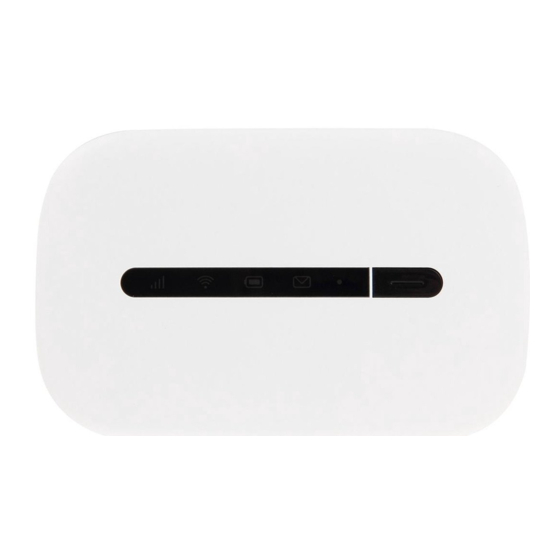
Advertisement
Quick Links
Advertisement

Summary of Contents for Huawei Vodafone Pocket WiFi R207
- Page 1 Quickstart Guide Vodafone Pocket WiFi ® R207...
- Page 2 Welcome to the world of mobile communications Welcome Device overview Getting started Pocket WiFi ® Online dashboard Online dashboard overview Current network panel Pocket WiFi ® Monitor app Hints and tips 10 Glossary...
- Page 3 Copyright © Huawei Technologies Co., Ltd. 2014. All Rights Reserved Your Vodafone Pocket WiFi ® is made exclusively for Vodafone by Huawei. No part of this guide may be reproduced or transmitted in any form or by any means without prior written consent of Huawei.
-
Page 4: Device Overview
Device LED indicators overview Micro USB port Lanyard fastener Power button SMS text messages Firmware update Green - new SMS All LEDs - Green blinking - updating Blinking - Inbox full All LEDs - Green - restarting Standby indicator Wi-Fi network Pulsating - standby Battery charge Mobile broadband signal... -
Page 5: Getting Started
Getting Step 1 Insert your SIM and battery. started Remove back cover Insert SIM Insert battery Replace back cover Tip: Charge your Pocket WiFi ® fully (mains: 3 hours) before using it in battery mode. Step 2 *Please only use Plug your Vodafone Pocket WiFi ®... - Page 6 Getting Step 4 You may need to enter your PIN to unlock your SIM. started Also, when your Vodafone Pocket WiFi ® connects to the mobile network for the fi rst time, you may be asked to activate your SIM. Activation is not always necessary, so you may not see this.
- Page 7 Pocket WiFi ® To check the status of your mobile broadband and Wi-Fi networks, manage SMS text messages or change the settings of your Pocket WiFi ® , you can use Online the Vodafone Pocket WiFi ® Online dashboard: dashboard ®...
- Page 8 Online Select Pocket WiFi ® , SMS or Account view Navigation tabs: dashboard Navigation bar: Select an area within each view overview Current network panel: Status of the Vodafone network, Wi-Fi network, battery and connected devices Content area: Content for current area Context help: Help for current area Language selection:...
- Page 9 Current The Current network panel appears on the right-hand side of every view in the Pocket WiFi ® Online dashboard, giving you a quick summary of the status of network your Pocket WiFi ® . Below it are additional panels for battery, Wi-Fi and the panel status of other devices sharing your Wi-Fi network.
- Page 10 Pocket WiFi ® If you have an Apple iOS ® or Android device, you can also check the status of your Pocket WiFi ® using the Vodafone Pocket WiFi ® Monitor app. Monitor app Download the app from the iTunes or Google Play app stores. iPad / tablet iPhone / smartphone...
-
Page 11: Hints And Tips
Hints and Wi-Fi security Please ensure that the Wi-Fi security settings meet your personal requirements. tips To change the admin password, open the Vodafone Pocket WiFi ® Online dashboard: – Enter ‘admin’ into the Password fi eld and click ‘Login’ –... - Page 12 Glossary Bearer Communication method used for data transport over the mobile network, eg. 3G Broadband, HSPA, 3G, etc. Home network The network of the mobile operator who provided your SIM. Roaming You can use your mobile device on any other mobile network that has a roaming agreement with your operator, whether in your country or abroad.
- Page 14 Notes...
- Page 16 The term Mobile Broadband together with the ‘birds’ design is a trademark of GSMC Limited. © Vodafone 2014. Vodafone and the Vodafone logos are trade marks of the Vodafone Group. Any product or company names mentioned herein may be the trade marks R207 Pocket WiFi ®...














