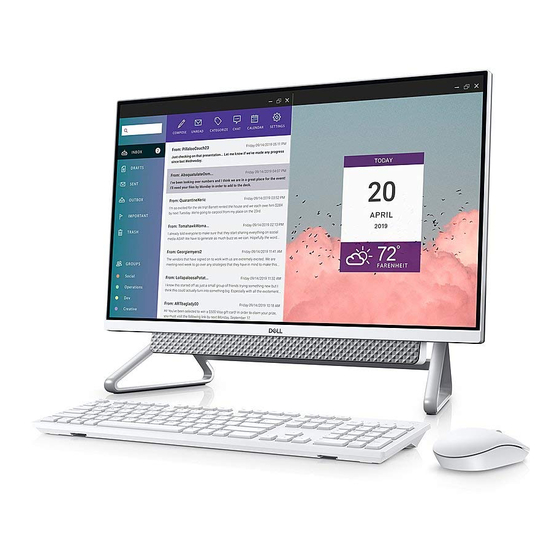
Dell Inspiron 27 7000 All-in-One Setup And Specifications
Hide thumbs
Also See for Inspiron 27 7000 All-in-One:
- Service manual (141 pages) ,
- Setup and specifications (23 pages) ,
- Service manual (110 pages)
Summary of Contents for Dell Inspiron 27 7000 All-in-One
- Page 1 Inspiron 27 7000 All-in-One Setup and Specifications Computer Model: Inspiron 27-7777 Regulatory Model: W18C Regulatory Type: W18C001...
- Page 2 A WARNING indicates a potential for property damage, personal injury, or death. © 2018 Dell Inc. or its subsidiaries. All rights reserved. Dell, EMC, and other trademarks are trademarks of Dell Inc. or its subsidiaries. Other trademarks may be trademarks of their respective owners.
-
Page 3: Table Of Contents
Contents 1 Set up your computer.............................5 2 Create a USB recovery drive for Windows..................... 8 3 Views................................9 Front....................................9 Retractable-camera assembly............................10 Left...................................... 11 Right....................................12 Back....................................12 Back panel..................................13 Bottom....................................13 Tilt.......................................14 Pedestal stand................................14 Articulating stand ...............................15 Transform...................................15 Articulating stand................................15 4 Accessing the retractable-camera assembly....................16 5 Specifications...............................17 Computer model................................ - Page 4 7 Getting help and contacting Dell........................24 Self-help resources................................24 Contacting Dell................................. 24 Contents...
-
Page 5: Set Up Your Computer
Set up your computer Set up the stand. Pedestal stand Articulating stand NOTE: If you have purchased an articulating stand with your computer, it is pre-installed from the factory. Set up the keyboard and mouse. NOTE: See the documentation that shipped with the keyboard and mouse. Route the cable through the stand, then connect the power cable. - Page 6 SLN151664 at www.dell.com/support. For Windows: Follow the on-screen instructions to complete the setup. When setting up, Dell recommends that you: • Connect to a network for Windows updates. NOTE: If connecting to a secured wireless network, enter the password for the wireless network access when prompted.
- Page 7 Table 1. Locate Dell apps Dell Product Registration Register your computer with Dell. Dell Help & Support Access help and support for your computer. SupportAssist Pro-actively checks the health of your computer’s hardware and software. The SupportAssist OS Recovery tool troubleshoots issues with the operating system. For more information, see the SupportAssist documentation at www.dell.com/support.
-
Page 8: Create A Usb Recovery Drive For Windows
A message appears, indicating that all data in the USB flash drive will be deleted. Click Create. Click Finish. For more information about reinstalling Windows using the USB recovery drive, see the Troubleshooting section of your product's Service Manual at www.dell.com/support/manuals. Create a USB recovery drive for Windows... -
Page 9: Views
Press to put the computer in sleep state if it is turned on. Press and hold for 4 seconds to force shut-down the computer. Me and My Dell at NOTE: You can customize the power-button behavior in Power Options. For more information, see www.dell.com/support/manuals. -
Page 10: Retractable-Camera Assembly
Retractable-camera assembly NOTE: The retractable-camera assembly may vary depending on the configuration ordered. Infrared emitter Emits infrared light, which enables the infrared camera to sense and track motion. Infrared camera Enhances security when paired with Windows Hello face authentication. Camera Enables you to video chat, capture photos, and record videos. -
Page 11: Left
Left SD-card slot Reads from and writes to the SD card. USB 3.1 Gen 1 (Type-C) port Connect to external storage devices. Provides data transfer speeds up to 5 Gbps. NOTE: This port does not support video/audio streaming. Headset port Connect headphones or a headset (headphone and microphone combo). -
Page 12: Right
Right Hard-drive activity light Turns on when the computer reads from or writes to the hard drive. Back Back panel Connect USB, audio, video, and other devices. Views... -
Page 13: Back Panel
Connect a power adapter to provide power to your computer. Bottom Service Tag label The Service Tag is a unique alphanumeric identifier that enables Dell service technicians to identify the hardware components in your computer and access warranty information. Views... -
Page 14: Tilt
Press and hold down this button, and then press the power button to turn on the computer. The built-in color pattern for the LCD monitor will appear on the screen. For more information, see the Troubleshooting section in the Service Manual at www.dell.com/support/manuals. Tilt... -
Page 15: Articulating Stand
Articulating stand Transform Articulating stand Views... -
Page 16: Accessing The Retractable-Camera Assembly
Accessing the retractable-camera assembly NOTE: Extend the camera while using any camera function so that the camera is not blocked. Accessing the retractable-camera assembly... -
Page 17: Specifications
Specifications Computer model Inspiron 27-7777 System information Table 2. System information Processor Generation Intel Core i3/i5/i7 Chipset Intel H310 Dimensions and weight Table 3. Dimensions and weight 389 mm (15.31 in) Height Width 614 mm (24.17 in) Depth 58 mm (2.28 in) Weight without stand (maximum) •... -
Page 18: Operating System
Operating system • Ubuntu • Windows 10 Home 64-bit • Windows 10 Professional 64-bit Memory Table 5. Memory specifications Slots Two SODIMM slots Type DDR4 Speed Up to 2666 MHz Configurations supported: Per memory module slot 4 GB, 8 GB, and 16 GB Total memory 4 GB, 8 GB, 12 GB, 16 GB, 24 GB, and 32 GB Ports and connectors... -
Page 19: Communications
Communications Table 8. Communication specifications Ethernet 10/100/1000 Mbps Ethernet controller integrated on system board Wireless • Wi-Fi 802.11a/b/g/n/ac • Bluetooth 4.2 Wireless Table 9. Wireless Transfer rate 867 Mbps (maximum) Frequency bands 2.4 GHz/5 GHz Encryption • 64-bit/128-bit WEP • AES-CCMP •... -
Page 20: Intel Optane Memory
Intel Optane memory Intel Optane memory functions as a storage accelerator. It accelerates the computer and any type of SATA-based storage media such as hard drives and solid-state drives (SSDs). NOTE: Intel Optane memory is supported on computers that meet the following requirements: •... -
Page 21: Power Adapter
Power adapter Table 15. Power adapter specifications 130 W 180 W Input current 1.80 A 2.34 A (maximum) Output current 6.70 A 9.23 A (continuous) Input Voltage 100 VAC to 240 VAC 100 VAC to 240 VAC Input frequency 50 Hz to 60 Hz 50 Hz to 60 Hz Rated output voltage 19.50 VDC... -
Page 22: Computer Environment
Computer environment Airborne contaminant level: G1 as defined by ISA-S71.04-1985 Table 18. Computer environment Operating Storage Temperature range 5°C to 35°C –40°C to 65°C (41°F to 95°F) (–40°F to 149°F) Relative humidity 20% to 80% 5% to 95% (maximum) (non-condensing) (non-condensing) NOTE: Maximum dew point... -
Page 23: Intel Optane Memory
Intel Optane memory Enabling Intel Optane memory On the taskbar, click the search box, and then type Intel Rapid Storage Technology. Click Intel Rapid Storage Technology. The Intel Rapid Storage Technology window is displayed. On the Status tab, click Enable to enable the Intel Optane memory. On the warning screen, select a compatible fast drive, and then click Yes to continue enabling Intel Optane memory. - Page 24 Getting help and contacting Dell Self-help resources You can get information and help on Dell products and services using these self-help resources: Table 19. Self-help resources Self-help resources Resource location Information about Dell products and services www.dell.com Dell Help & Support app...







