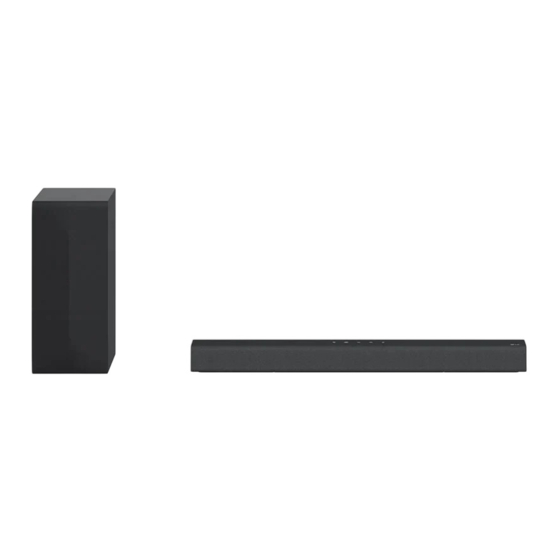
LG SPQ4-W Owner's Manual
Wireless sound bar
Hide thumbs
Also See for SPQ4-W:
- Owner's manual (44 pages) ,
- Owner's manual (45 pages) ,
- Owner's manual (45 pages)
Table of Contents

Summary of Contents for LG SPQ4-W
- Page 1 OWNER’S MANUAL WIRELESS SOUND BAR Please read this manual carefully before operating your set and retain it for future reference. Model DS60Q (DS60Q, SPQ4-W) www.lg.com 2304_Rev02 Copyright © 2022-2023 LG Electronics Inc. All Rights Reserved.
-
Page 2: Sound Bar Quick Guide
Sound Bar Quick Guide Installing and using the Product a Connect the sound bar to your TV via an optical cable or an HDMI cable. HDMI IN HDMI IN OPTICAL (ARC) HDMI OUT A Sound bar B Remote Control Receiver / Status LED C Wireless Subwoofer - Install it close to the sound bar. - Page 3 Smartphone via LG Sound Bar app” on page 27.) A Find and install the LG Sound Bar app on Google Play or App Store from your smartphone. B You can get more information regarding its use by selecting [Help] in [Setting].
- Page 4 Manually connecting the sound bar to the wireless subwoofer ([ See “Connecting the wireless subwoofer manually” on page 8.) If you see a red LED on the front of the wireless subwoofer, it means that the sound bar is not connected to the subwoofer.
-
Page 5: Table Of Contents
23 Connecting with an Optical Cable Using the Product as an Audio System 24 Connecting via Bluetooth 27 Connecting with a Smartphone via LG Sound Bar app 29 Connecting to a USB Storage Device 30 Voice feedback function Mounting the Product to a Wall... -
Page 6: Installation
Installation Connecting the Product You can enjoy a richer sound by connecting the sound bar to the wireless subwoofer. Connecting the wireless subwoofer automatically After completing installation, the wireless subwoofer will automatically be connected to the sound bar. Connect the sound bar to the subwoofer in the following order. a Plug the power cable connected to the wireless subwoofer into an outlet. - Page 7 Checking the connection with the LED on the front of the wireless subwoofer You can check the connection status by looking at the LED on the front of the wireless subwoofer. LED Colour Status Blinking green Connecting in progress Green Connected successfully Bad connection, or the subwoofer is in standby Power cable not connected...
- Page 8 Connecting the wireless subwoofer manually If you see a red LED on the front of the wireless subwoofer, it means that the sound bar is not connected to the subwoofer. If this is the case, connect them in the following order. a Press the Power button on the sound bar to turn it off.
-
Page 9: Exploring The Product
It allows you to pair your Bluetooth device such as a smartphone to this product for three minutes. ([ See “Connecting via Bluetooth” on page 24.) It allows you to pair your LG TV to this product for three minutes. ([ See “Connecting with LG Sound Sync (Wireless)” on page 18.) b Remote Control Receiver This receives wireless signals from the remote control. - Page 10 c Status LED ([ See “Status LED” on page 11) • Options such as input mode and volume light up. • If there is no active input for 15 seconds, the status LED will automatically dim. When you press the button, the status LED will light up again.
-
Page 11: Status Led
Status LED Power On / Standby Power on Standby Red blinking Volume Volume control Mute • Volume up: The LEDs get brighter and light up one by one. • Volume down: The LEDs get darker and turn off one by one. •... - Page 12 Function OPTICAL / HDMI (eARC / ARC) HDMI IN White White Bluetooth Bluetooth ready Blue Blue blinking LG TV White Green...
-
Page 13: Back
Back AC IN HDMI ▶ OPTICAL HDMI IN (eARC / ARC) HDMI IN Plug in an HDMI cable to connect an external device to the product. HDMI d TV (eARC / ARC) Plug in an HDMI cable to connect the TV to the product. OPTICAL IN Plug in an optical cable to connect the TV to the product. -
Page 14: Exploring Remote Control
Exploring Remote Control You can use the remote to control all functions of the product, from turning the power on/off to enabling cinematic sound. Replacement of Battery Use AA 1.5V batteries. Replace the two batteries by inserting them into the remote control in accordance with the directions indicated. - Page 15 It allows you to pair your Bluetooth device such as a smartphone to this product for three minutes. ([ See “Connecting via Bluetooth” on page 24.) It allows you to pair your LG TV to this product for three minutes. ([ See “Connecting with LG Sound Sync (Wireless)” on page 18.) d AI Sound Pro Artificial intelligence selects the optimal sound settings to suit your content.
-
Page 16: Connecting To The Tv
Connecting to the TV Connecting with an Optical Cable Transmit your TV’ s audio to the product by connecting it to the TV with an optical cable. You can add a variety of 3D effects to the original audio to fill the room with a deep, rich sound. Watching TV after connecting with an optical cable a If the digital cable terminal has a cover, first remove the covers from both ends. - Page 17 You can adjust the volume with the LG TV remote control if the TV is connected to the product with an optical cable. You can only do so on a TV that supports the LG TV Sound Sync function. Check your TV’ s user manual to see if your TV is supported.
-
Page 18: Connecting With Lg Sound Sync (Wireless)
Connecting with LG Sound Sync (Wireless) You can adjust the volume with the LG TV remote control if the TV is connected to the product with LG Sound Sync (Wireless). Check out the TV user manual to see if your TV is supported. -
Page 19: Connecting With An Hdmi Cable
Connecting with an HDMI Cable You can transmit TV audio to the product by connecting the TV to the product with an HDMI cable. Add a variety of 3D effects to the original audio to fill the room with a deep, rich sound. Watching TV after connecting with an HDMI cable a Using the HDMI cable, connect the HDMI d TV (eARC / ARC) terminal on the back of the product to the HDMI IN (ARC) terminal on the TV as shown in the picture. - Page 20 - Functions controllable with a SIMPLINK-compatible LG TV remote control: Power on/off, volume control, mute on/off, etc. • For more information on how to set up SIMPLINK, consult your LG TV’ s user manual. Note • The SIMPLINK function may not work properly depending on the status of the product or other connected devices.
-
Page 21: Connecting To An External Device
Connecting to an External Device Connecting with an HDMI Cable Connect the TV and external device (game console, DVD player, etc.) with an HDMI cable and enjoy a deep and rich sound. Connecting an external device via HDMI a Connect an external device such as a DVD or Blu-ray player. Following the picture below, connect the HDMI OUT terminal of the device to the HDMI IN terminal on the back of the product. - Page 22 c Press the Function button repeatedly until the third LED lights up in white among the three LEDs. d When the external device is properly connected to the product, you can listen to the sound of the device. Note • Dolby Atmos® audio supports 2.1 channels. •...
-
Page 23: Connecting With An Optical Cable
Connecting with an Optical Cable Connect the TV and external device (game console, DVD player, etc.) with an optical cable and enjoy a deep and rich sound. Connecting an external device via optical cable a Use the optical cable to connect the OPTICAL IN terminal on the back of the product to the OPTICAL OUT terminal of your external device (ex. -
Page 24: Using The Product As An Audio System
Using the Product as an Audio System Connecting via Bluetooth You can play music files stored on a Bluetooth device, or run music apps to enjoy the music with this product. Please check the following first. • Bluetooth devices to be connected to the product should meet the following specifications. - Bluetooth 4.2 technology - Codec: SBC, AAC •... - Page 25 (iPhone) d Turn on the Bluetooth function. ( Off > e You will see a list of connectable devices on your smartphone. Find and tap “LG DS60Q (XX)” . Bluetooth LG Smart Phone AVAILABLE DEVICES LG Smart Phone LG DS60Q (XX)
- Page 26 • When using Bluetooth, you should adjust the volume level to an appropriate level. • XX is the last 2 digits of the MAC address of the product. For example, if the MAC address is 9C:02:98:4A:F7:08, it will be displayed as “LG DS60Q (08)” .
-
Page 27: Connecting With A Smartphone Via Lg Sound Bar App
Downloading with a QR code a Scan the QR code below with a QR code scan app. b You will be directed to a page where you can download the LG Sound Bar app. Tap the app to install it. (Android Phone OS) - Page 28 Downloading from the Google Play or App Store Go to the Google play or the App Store on your smartphone and search for the LG Sound Bar app to install it. (Android™ Phone) (iPhone) Note • Settings menu items may vary depending on the smartphone manufacturer and OS.
-
Page 29: Connecting To A Usb Storage Device
Connecting to a USB Storage Device Enjoy high-quality sound by connecting a USB storage device containing music files to the product. Connecting the product to a USB storage device a Plug the USB storage device into the USB port on the back of the product. •... -
Page 30: Voice Feedback Function
• USB devices with a large storage volume may take several minutes to browse through files. • LG Electronics is not responsible for any data loss. Please always back up the data on your USB storage device to minimise damage caused by data loss. -
Page 31: Checking Before Mounting To A Wall
Mounting the Product to a Wall Checking before mounting to a wall You can mount this product onto a wall. When mounting the product to the wall, follow the instructions below. Please check the following first. • It may be difficult to connect external devices and cables after wall-mounting. First, connect an external device with the proper connection cable to the product before mounting it to the wall. - Page 32 Sold separately Bracket screws Wall plugs Note • Screws and Wall Plugs are not supplied for mounting the product. We recommend the Hilti (HUD-1 6 x 30) for the mounting.
- Page 33 Mounting the Product to a Wall a Find the wall bracket installation guide in the product package. b Align the “TV Bottom Line” on the wall bracket installation guide with the bottom of the TV, and attach it to the wall. Align the centre of the wall-mounted TV with the part marked “TV Center” in the installation guide. c With a pen, mark screw holes on the installation guide where the wall brackets will be attached.
- Page 34 f Fix the brackets firmly to the wall using the wall plugs and screws. g Place the product on the brackets. Position the product on the brackets so the screw holes on the bottom of the product align with the screw holes on the wall bracket. h Firmly attach the product to the wall brackets using the screws provided.
-
Page 35: Safety Precautions
Safety Precautions Safety and Regulatory CAUTION RISK OF ELECTRIC SHOCK DO NOT OPEN CAUTION: TO REDUCE THE RISK OF ELECTRIC SHOCK DO NOT REMOVE COVER (OR BACK) NO USER- SERVICEABLE PARTS INSIDE REFER SERVICING TO QUALIFIED SERVICE PERSONNEL. This lightning flash with arrowhead symbol within an equilateral triangle is intended to alert the user to the presence of uninsulated dangerous voltage within the product’... - Page 36 CAUTION concerning the Power Cord The Power Plug is the disconnecting device. In case of an emergency, the Power Plug must remain readily accessible. Check the specification page of this owner’ s manual to be certain of the current requirements. Do not overload wall outlets.
- Page 37 For models using a battery This device is equipped with a portable battery or accumulator. CAUTION: Risk of fire or explosion if the battery is replaced by an incorrect type. For models using a built-in battery Do not store or transport at pressures lower than 11.6 kPa and at above 15,000 m altitude. •...
-
Page 38: Before Reporting Product Malfunction
• Replace the batteries with new ones as needed. LG Sound Sync • Check whether your TV supports LG Sound Sync. does not work • Check if the TV is properly connected to the product via an optical cable. - Page 39 The product • Check the following and change the settings accordingly. volume is low - Run the LG Sound Bar app, tap the Settings button on the first screen, and change the [DRC] function to [Off] on the [Sound Settings] menu.
- Page 40 Problems in Wireless Connection Issue Solution There is radio • Install the product and the wireless subwoofer as close to each other as possible. interference • Do not install the product on metal furniture. • Wireless communication may not work properly in weak signal areas. The Bluetooth •...
-
Page 41: Appendix
Appendix Specifications General Power Requirement Refer to the main label. Refer to the main label. Power Consumption Networked standby : 1.0 W Dimensions (W x H x D) Approx. 760.0 mm x 63.0 mm x 90.0 mm Operation Temperature Range 5 °C - 35 °C Operation Humidity Range 5 % - 60 %... - Page 42 Wireless Subwoofer Power Requirement Refer to the main label on the Wireless Subwoofer. Power Consumption Refer to the main label on the Wireless Subwoofer. Type 1-way 1 speaker 3 Ω Impedance Rated power 200 W RMS Max. Power 400 W RMS Dimensions (W x H x D) Approx.
-
Page 43: Registered Trademarks And Licenses
Copyright © 2012–2021 Dolby Laboratories. All rights reserved. The Bluetooth® word mark and logos are registered trademarks owned by the Bluetooth SIG, Inc. and any use of such marks by LG Electronics is under license. Other trademarks and trade names are those of their respective owners. -
Page 44: Open Source Software Notice Information
LG Electronics will also provide open source code to you on CD-ROM for a charge covering the cost of performing such distribution (such as the cost of media, shipping, and handling) upon email request to opensource@lge.com.













