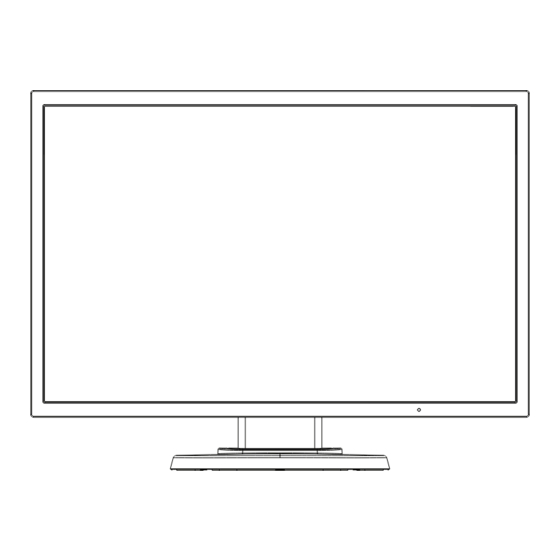
Summary of Contents for NEC L245AR
- Page 1 Desktop Monitor MultiSync E245WMi User’s Manual MODEL: L245AR Please find your model name in the label on the rear side of the monitor.
-
Page 2: Table Of Contents
Index WARNING ............................English-1 CAUTION .............................English-1 Registration Information .......................English-2 Recommended use ........................English-4 Safety Precautions and Maintenance ..................English-4 Ergonomics ..........................English-5 Cleaning the LCD Panel .......................English-5 Cleaning the Cabinet ......................English-5 Contents ............................English-6 Quick Start ............................English-6 Controls ............................English-12 Specifications ..........................English-16 Features ............................English-17 Troubleshooting ..........................English-18 Manufacturer’s Recycling and Energy Information ...............English-19... -
Page 3: Warning
WARNING TO PREVENT FIRE OR SHOCK HAZARDS, DO NOT EXPOSE THIS UNIT TO RAIN OR MOISTURE. ALSO, DO NOT USE THIS UNIT’S POLARIZED PLUG WITH AN EXTENSION CORD RECEPTACLE OR OTHER OUTLETS UNLESS THE PRONGS CAN BE FULLY INSERTED. REFRAIN FROM OPENING THE CABINET AS THERE ARE HIGH VOLTAGE COMPONENTS INSIDE. REFER SERVICING TO QUALIFIED SERVICE PERSONNEL. -
Page 4: Registration Information
Registration Information FCC Information Use the attached specified cables with this monitor so as not to interfere with radio and television reception. The power supply cord you use must have been approved by and comply with the safety standards of U.S.A., and meet the following condition. - Page 5 (4) The image shown in this user’s manual is indicative only. If there is inconsistency between the image and the actual product, the actual product shall govern. (5) Notwithstanding articles (3) and (4), NEC will not be responsible for any claims on loss of profit or other matters deemed to result from using this device.
-
Page 6: Recommended Use
For example, if an image was on the monitor for one hour and a residual image remains, the monitor should be turned off for one hour to erase the image. NOTE: As with all personal display devices, NEC DISPLAY SOLUTIONS recommends using a moving screen saver at regular intervals whenever the screen is idle or turning off the monitor when not in use. -
Page 7: Ergonomics
CORRECT PLACEMENT AND ADJUSTMENT OF THE MONITOR CAN REDUCE EYE, SHOULDER AND NECK FATIGUE. CHECK THE FOLLOWING WHEN YOU POSITION THE MONITOR: • For optimum performance, allow 20 minutes for the display to warm up. • Adjust the monitor height so that the top of the screen is at or slightly below eye level. Your eyes should look slightly downward when viewing the middle of the screen. -
Page 8: Contents
Contents Your new NEC LCD monitor box* should contain the following: • LCD monitor with tilt base • Power Cord* • Video Signal Cable (15-pin mini D-SUB male to 15-pin mini D-SUB male)* • Video Signal Cable (DVI-D to DVI-D cable)* •... - Page 9 To connect the LCD monitor to your system, follow these instructions: NOTE: Make sure to read “Recommended Use” (page 4) before installation. The accessories included will depend on the where the LCD monitor is to be shipped. 1. Turn off the power of your computer. 2.
- Page 10 5. To keep the cables neatly organized, place them into the cable management system that is built into the stand. Place the cables in the hooks firmly and evenly (Figure C.2 and Figure C.3). NOTE: Cable cover is not removable. 6.
- Page 11 Raise and Lower Monitor Screen The monitor may be raised or lowered in either portrait or landscape mode. To raise or lower screen, place a hand on each side of the monitor and lift or lower to the desired height (Figure RL.1). NOTE: Handle with care when raising or lowering the monitor screen.
- Page 12 Flexible Arm Installation This LCD monitor is designed for use with a flexible arm. To prepare the monitor for alternate mounting purposes: • Follow the instructions provided by the manufacturer of the display mount. • To meet the safety requirements, the mounting stand must be able to support the weight of the monitor and be UL-certified. * Contact your dealer for more information.
- Page 13 Mount Flexible Arm This LCD monitor is designed for use with a flexible arm. 1. Follow the instructions on how Remove Monitor Stand for Mounting to remove the stand. 2. Use the 4 screws removed from the stand or the specified screws to attach the arm to the monitor (Figure F.1). Caution: Use ONLY the screws (4 pcs) that were removed from the stand or the specified screws (Figure F.1) to avoid damage to the monitor or stand.
-
Page 14: Controls
Controls OSD (On-Screen Display) Control Functions 1. Basic functions of the touch keys on the front of the monitor – INPUT/RESET SELECT OSD Menu Not displaying on screen Selects input signal. Displays OSD. Shortcut to Brightness. Shortcut to Volume. Displaying on screen Icon Select Displays OSD menu and Moves leftward. - Page 15 AUDIO Controls the volume of the speakers or headphones. To mute the speaker output, select Audio icon and touch “INPUT/RESET” key. BRIGHTNESS Adjusts the overall image and background screen brightness. To enter the ECO MODE, touch the “INPUT/RESET” key. ECO MODE OFF: Sets brightness variable from 0% to 100%. ECO MODE1: Sets brightness 80%.
- Page 16 OSD TOOL Selecting OSD TOOL allows you to get into the sub menu. See page 15. FACTORY PRESET Selecting Factory Preset allows you to reset all OSD control settings back to the factory settings except MUTE, CARBON SAVINGS, CARBON USAGE, and SIGNAL INFORMATION. Individual settings can be reset by highlighting the control to be reset and touching the INPUT/RESET key.
- Page 17 OSD TOOL LANGUAGE OSD control menus are available in nine languages. OSD TURN OFF The OSD control menu will stay on as long as it is in use. In the OSD TURN OFF sub menu, you can select how long the monitor waits after the last touch of a key to shut off the OSD control menu. The preset choices are 10 - 120 seconds by 5 seconds step.
-
Page 18: Specifications
60 Hz 1600 x 1200* at 60 Hz 1680 x 1050* at 60 Hz 1920 x 1200 at 60 Hz........... NEC DISPLAY SOLUTIONS cites recommended resolution for optimal display performance. Active Display Area Landscape: Horiz.: 518.4 mm/20.4 inches Vert.: 324.0 mm/12.8 inches... -
Page 19: Features
Note: The manufacturing and operating carbon footprints are calculated by a unique algorithm developed exclusively by NEC for its monitors and are accurate at the time of printing. NEC reserves the right to publish updated carbon footprint values. DisplayPort: DisplayPort is designed to be the future-ready and scalable solution for high performance digital display connectivity. -
Page 20: Troubleshooting
NOTE: As with all personal display devices, NEC DISPLAY SOLUTIONS recommends using a screen saver at regular intervals whenever the screen is idle or turning off the monitor when not in use. -
Page 21: Manufacturer's Recycling And Energy Information
Dedicated recycling sites ensure that environmentally harmful components are properly handled and securely disposed. To ensure the best recycling of our products, NEC DISPLAY SOLUTIONS offers a variety of recycling procedures and gives advice on how to handle the product in an environmentally sensitive way, once it has reached the end of its life.





