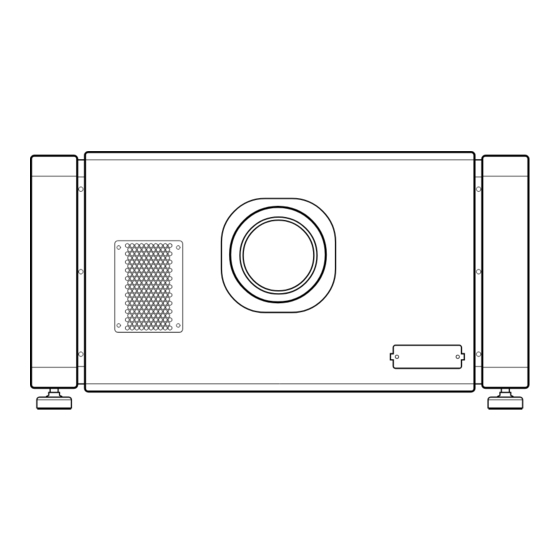
Table of Contents
Advertisement
Quick Links
PROJECTOR
DLA-VS4800G
Thank you for purchasing this JVC product.
Please study this instruction manual carefully before
starting to operate the unit, in order to use the unit correctly.
We take no responsibility for any problems resulting from
misuse of this unit by operating this equipment other than
instructed in this manual.
INSTRUCTIONS
(Lens is optional)
For Customer use :
Enter below the serial No. which is
located on the bottom side of the
cabinet. Retain this information for
future reference.
Model No. DLA-VS4800G
Serial No.
LCT2370-004C
Advertisement
Table of Contents

Summary of Contents for JVC D-ILA DLA-VS4800G
- Page 1 PROJECTOR DLA-VS4800G INSTRUCTIONS (Lens is optional) Thank you for purchasing this JVC product. For Customer use : Enter below the serial No. which is Please study this instruction manual carefully before located on the bottom side of the starting to operate the unit, in order to use the unit correctly.
-
Page 2: Getting Started
- Do not use this product near water. Do not use immediately after moving from a low temperature to Changes or modification not approved by JVC could high temperature, as this causes condensation, which void the user’s authority to operate the equipment. - Page 3 - Slots and openings in the cabinet are provided for - When replacement parts are required, be sure the ventilation. These ensure reliable operation of the service technician has used replacement parts product and protect it from overheating. These specified by the manufacturer or with same openings must not be blocked or covered.
- Page 4 Getting Started Safety Precautions IMPORTANT: The wires in the mains lead on this product are (Cont’d) colored in accordance with the following cord: Green-and-yellow : Earth Blue : Neutral Brown : Live As these colors may not correspond with the colored POWER CONNECTION making identifying the terminals in your plug, proceed as follows:...
- Page 5 (Business users) If you wish to dispose of this product, please visit our web page www.jvc.eu to obtain information about the take-back of the product. [Other Countries outside the European Union] If you wish to dispose of this product, please do so in accordance with applicable national legislation or other rules in your country for the treatment of old electrical and electronic equipment.
- Page 6 Rücknahme des Produkts zu erhalten. Bezoek als u dit product wilt weggooien onze website [Andere Länder außerhalb der Europäischen Union] www.jvc.eu voor informatie over het terugnemen van het product. Wenn Sie dieses Produkt entsorgen möchten, halten Sie sich dabei bitte an die entsprechenden Landesgesetze und...
- Page 7 (Επιχειρήσεις) Qualora si desideri smaltire questo prodotto, visitare la nostra Αν επιθυµείτε να απορρίψετε αυτό το προϊόν, επισκεφτείτε το pagina web www.jvc.eu per ottenere informazioni sul ritiro del διαδικτυακό µας τόπο www.jvc.eu για περισσότερες prodotto. πληροφορίες σχετικά µε την επιστροφή του προϊόντος.
- Page 8 Hvis du ønsker å kassere dette produktet, kan du gå til hjemmesiden vår på www.jvc.eu eller www.elretur.no for å få [Muut maat Euroopan unionin ulkopuolella] informasjon om retur av dette produktet. Jos haluat hävittää tämän tuotteen, tee se kansallisen [Andre land utenfor EU] lainsäädännön tai muiden maassasi voimassa olevien...
- Page 9 Jeśli zaszła potrzeba pozbycia się niniejszego produktu, kaphat a termék visszavételével kapcsolatban. prosimy zajrzeć na strony www.jvc.eu, aby uzyskać [Az Európai Unión kívüli országok] informacje o możliwości jego odbioru. Amennyiben ártalmatlanítani kívánja ezt a terméket, kérjük, a [Kraje poza Unią...
-
Page 10: Table Of Contents
PCs in this manual. ● Contents of this manual are the copyright of JVC. All (8) Admin.E-mail Menu ..... 46 rights reserved. -
Page 11: Precautions During Use
Precautions During Use Maintenance Procedures oClean dirt on the cabinet Do this with a soft cloth. In case of heavy soiling, soak a cloth in neutral detergent diluted with water, wring dry and wipe, followed by wiping again using a dry cloth. oPay attention to the following to prevent the Burning-in of D-ILA Device cabinet from deteriorating in condition,... -
Page 12: Names And Functions Of Parts
Getting Started Names and Functions of Parts Front/Right/Rear Side Intake Exhaust air Exhaust air NT RO Intake air Intake Air Inlet/Filter Lens Mounting Bracket The air inlets absorb air to cool the interior of the Mount the optional projection lens. projector. - Page 13 Right Side DVI 1 e-shift Sync DVI 2 CONTROL DVI 3 STANDBY/ON OPERATE I/B LAMP DVI 4 WARNING RS-232C K L M [e-shift Sync] Terminal [LAMP] Indicator This indicator lights up in yellow when the lamp time This is an input terminal for e-shift sync signal. exceeds 1900 hours.
-
Page 14: Connection And Installation
Connection and Installation Installation Please read the following carefully when installing this unit. Optional Projection Lens Mount the optional projection lens (A Page 60). For details on mounting the lens, please consult your authorized dealer. Minimum Space Required Do not use a cover that may enclose this unit or block the air inlets/vent holes. Allow sufficient space around this unit. When this unit is enclosed in a space with dimensions as indicated below, ventilate accordingly so that the internal and external temperatures are the same. -
Page 15: Projector Installation Angle
Installing the Projector Projector Installation Angle and Screen You can install this projector between 90 . Images will be properly displayed if the horizontal angle is between the range of However, you have to configure using [Installation It is recommended that this projector be installed at right Style](A Page 48) for certain installation orientations. - Page 16 Connection and Installation Movable Range of Projected Image Installing the Projector GL-MS4015SZG Zoom lens and Screen (Cont’d) GL-MS4016SZG Zoom lens GL-MS4021SZG Zoom lens Projected Image When shift amount in the right direction is 50 % +25 % Install the projector such that the center of the lens is 25 % 25 % aligned with the 1/4 position from the left edge of the...
- Page 17 Overlaying projected images (when zoom When light passes through the glass of lens is in use) projection booth Projecting images by stacking projectors The lens shift feature enables you to use up to three stacked projectors at the same time. Stacking the projectors enhances the brightness level, and helps to project images that are sufficiently bright even when the venue is relatively big or bright.
-
Page 18: Screen Size And Projection Distance
Connection and Installation Installing the Projector and Screen (Cont’d) Screen Size and Projection Distance Adjust the distance from the lens to the screen to achieve your desired screen size. GL-MS4015SZG/GL-MS4016SZG/GL-MS4021SZG Zoom lens Projection distance Projection Screen Size Image GL-MS4015SZG GL-MS4016SZG GL-MS4021SZG (Diagonal Length) Width... - Page 19 GL-MS4011SG Short focal length lens Projection Screen Size (Diagonal Length) Image Width Projection distance 50" (Approx. 1.27 m) 1.10 m 1.16 m 60" (Approx. 1.52 m) 1.31 m 1.41 m 70" (Approx. 1.78 m) 1.53 m 1.66 m 80" (Approx. 2.03 m) 1.75 m 1.91 m 90"...
-
Page 20: Connecting Video Signals Of The Computer
Connection and Installation Connecting Video Signals of the Computer Connection During Single-Screen Mode Display The single-screen mode displays signals (up to four signals) from a computer as a single video image. To select to the single-screen mode, set ADisplay ModeB in the Setting menu to ASingleB. (A Page 38) Possible Input Signals and Projected Image Computer Projector... - Page 21 Normal 2 Stripes DVI 1 DVI 1 DVI 3 4 Stripes Cross DVI 1 DVI 2 DVI 3 DVI 4 DVI 1 DVI 2 DVI 3 DVI 4 Connection During Single-Screen Mode Display Below is the connection example for four-channel signals from the computer. For two-channel signals from the computer, connect to the [DVI 1] and [DVI 3] terminals of this projector.
-
Page 22: Mode Display
Connection and Installation Connecting Video Signals of the Computer (Cont’d) Connection During Two-Screen/ Four-Screen Mode Display The two-screen/four-screen mode enables simultaneous display of signals from two or four computers. To select the two-screen mode, set ADisplay ModeB in the Setting menu to ADoubleB. To select the four-screen mode, set ADisplay ModeB to ACrossB. - Page 23 Connection Example During Two-Screen Mode Desktop Computer To DVI Terminal DVI 1 DVI-D Cable (Sold Separately) e-shift Sync DVI 2 Laptop Computer CONTROL DVI 3 STANDBY/ON OPERATE I/B LAMP DVI 4 WARNING RS-232C To DVI Terminal Connection Example During Four-Screen Mode Desktop Computer To DVI Terminal DVI-D Cable...
-
Page 24: Network Settings
Network Settings Connection Using a LAN Specifications of PC for Cable Controlling this Projector Windows XP Professional SP2 / Windows XP Home Edition SP2 / Connect this projector, the computer for controlling this Windows 7 Ultimate / Windows 7 projector, and the switching hub using LAN cables, Professional / Windows 7 Home followed by configuring the network. -
Page 25: Turning On The Main Power
Turning On the Main Power Check to ensure that this projector, computer, and switching hub are properly connected Connect the power cord to the power input terminal of this projector CAUTION: ● Do not connect the power cord when a lens (optional) Power Cord (Supplied) is not attached. -
Page 26: Ip Address Settings
Network Settings IP Address Settings Set the IP address for this projector. There are 2 methods to set the IP address. Assigning a static IP address Assigning an IP address from the DHCP Server Assigning a static IP address The AIP Address SettingB of this projector is set to ASTATIC IPB (the DHCP client function is OFF) by default. Upon turning on the power, this projector starts running with the following IP address. - Page 27 Setting (Changing) the IP address of this Check if the AActive scriptingB of the Internet projector Explorer is disabled A Click AToolsB and select AInternet OptionsB Launch the Internet Explorer on the computer B Click in the order of ASecurityB ATrusted SitesB ASitesB Check if the proxy has been set in the ALAN...
- Page 28 Network Settings IP Address Settings Click AAdmin.NetworkB in the main menu (Cont’d) host PJ-1 user: advanced Logout Power Warning Status Main Image PROJECTION None Setting Lamp Mode Convergence Assign Assigning a static IP address Both Lamp1 Lamp2 Auto Lens Option Lamp Information Hide (Cont’d)
-
Page 29: Assigning Ip Address From The Dhcp Server
Using the Mail Delivery Assigning IP Address from the Feature DHCP Server The IP address is automatically assigned by the DHCP server. This feature enables delivery of mail (error message) to After connecting, turn on the main power the preset e-mail address when error occurs inside this projector unit. -
Page 30: Operation And Settings
Operation and Settings Adjust the zoom ratio (screen size) (when Projecting Image zoom lens is in use) You can adjust the focus using the AZoomB item of the Lens menu. host PJ-1 user: root Logout If setting for this projector is not completed, refer to AUser Zoom Focus Shift... -
Page 31: Useful Features During Projection
Adjust the focus Turn the main power at the rear of the projector unit to off [O] You can adjust the focus using the AFocusB item of the ● The [STANDBY/ON] indicator on the projector unit Lens menu. goes off. To move the focus point closer: Press the A+B (Near) end of AFocusB CAUTION:... -
Page 32: Displaying The Menu
Operation and Settings Click ALOGINB Displaying the Menu ● The main menu for this projector appears. NOTE: ● You can alter the user name and password in the AAdmin.NetworkB menu. Specify a user name and password of not more than eight single-byte alphanumeric characters. -
Page 33: User Settings Menu
User Settings Menu After installation and connection are complete, perform the necessary adjustment and setting. Operate the menus using the computer’s browser to make adjustments and configure settings. User Settings Menu Structure Page Menu Name Page Display Item Simplified Description of Item (1) Main Power Power ON/OFF operation... -
Page 34: Main Menu
Operation and Settings User Settings Menu (Cont’d) (1) Main Menu This menu displays the ON/OFF status of the power supply and information on signals input to the projector. host PJ-1 user: root Logout Power Warning Status Main Image PROJECTION None Setting Lamp Mode Convergence... - Page 35 indicates the factory default. Item Setting Value Description Power For turning on/off the lamp selected in ALamp ModeB. : Turns on the lamp. : Turns off the lamp. NOTE: ● The following operating modes of the projector are displayed to the right of the OFF button.
- Page 36 Operation and Settings User Settings Menu (Cont’d) (1) Main Menu (Cont’d) indicates the factory default. Item Setting Value Description Signal Status Displays information on the input signals. : Displays the DVI input terminal number. Rate(Hz) : Displays the vertical frequency. Rate(Hz) Pixel H : Displays the horizontal resolution.
-
Page 37: Image Menu
(2) Image Menu This menu is used for adjusting the picture quality. host PJ-1 user: root Logout Brightness Main Image Setting Green Convergence Blue Lens Option Contrast Green Blue Gamma Hide indicates the factory default. Item Setting Value Description Brightness For adjusting the brightness of the red, green, and blue colors. -
Page 38: Setting Menu
Operation and Settings User Settings Menu (Cont’d) (3) Setting Menu This menu is used for specifying the input level of the terminal and the display mode. host PJ-1 user: root Logout Input Level Main 0-255(PC) 16-235 Image Setting Display Mode Convergence Lens Option... -
Page 39: Convergence Menu
(4) Convergence Menu This menu is used for correcting color shifts in the optical system. host PJ-1 user: root Logout Blue Main Image Setting Convergence Lens Option Test Pattern indicates the factory default. Item Setting Value Description For adjusting the horizontal/vertical position of red and blue colors on the image. -
Page 40: Lens Menu
Operation and Settings User Settings Menu (Cont’d) (5) Lens Menu This menu is used for adjusting the projection lens. host PJ-1 user: root Logout Zoom Focus Shift Main Image Setting Convergence Lens Option Test Pattern Item Setting Value Description Zoom For adjusting the zoom ratio (screen size). -
Page 41: Option Menu
(6) Option Menu This menu is used for specifying settings for the method of screen display, lamp brightness and others. host PJ-1 user: root Logout Flip Main Horz. Vert. Image Setting Lamp Power Back Color Convergence High Blue Black Lens Option Message Display Test Pattern... - Page 42 Memo :...
-
Page 43: Administrator Settings Menu
Administrator Settings Menu After installation and connection are complete, perform the necessary adjustment and setting. Operate the menus using the computer’s browser to make adjustments and configure settings. Administrator Settings Menu Structure For details on page menu (1) to (6), refer to AUser Settings MenuB (A Page 33 to 41). Page Menu Name Page Display Item Simplified Description of Item... -
Page 44: Admin.network Menu
Operation and Settings Administrator Settings Menu (Cont’d) (7) Admin.Network Menu For configuring the network settings. host PJ-1 user: advanced Logout Host Name Setting Main PJ ZZZZZZ Host Name Image Setting IP Address Setting Convergence DHCP Client DHCP STATIC IP Lens IP Address 192.168.1.100 Option... - Page 45 ● You can change it to a random name. You can input up to 8 characters using single-byte alphanumeric characters and “ ”. ● If you have forgotten the password, please consult any nearby JVC servicing center. Admin. Login Password For changing the administrator’s password.
-
Page 46: Admin.e-Mail Menu
Operation and Settings Administrator Settings Menu (Cont’d) (8) Admin.E-mail Menu This menu is for configuring the mail settings, which sends out an error message to the computer of the preset address when an abnormality occurs within this projector. host PJ-1 user: advanced Logout E-Mail Setting... - Page 47 indicates the factory default. Item Setting Value Description E-Mail Setting For configuring the e-mail feature. E-Mail : Use the mail feature. : Do not use the mail feature. E-Mail Sender For specifying the destination e-mail address of this projector. (Default Value: lower 3 bytes of the MAC address) E-Mail Address For specifying the destination e-mail address.
-
Page 48: Admin.option Menu
Operation and Settings Administrator Settings Menu (Cont’d) (9) Admin.Option Menu This menu is used for specifying settings including image and option, and for resetting the lamp. host PJ-1 user: advanced Logout Color Depth Frame Lock Main 8bit 12bit Image Setting Mech. -
Page 49: Admin.signal Menu
(10) Admin.Signal Menu This menu is for configuring settings such as display format, and for rewriting EDID. host PJ-1 user: advanced Logout Force Signal Main Image Setting Convergence Signal Status Lens Rate(Hz) Pixel H Pixel V Link Option 60.00 2048 2400 Dual Admin.Network... - Page 50 Operation and Settings Administrator Settings Menu (Cont’d) (10) Admin.Signal Menu (Cont’d) indicates the factory default. Item Setting Value Description Displays information on the input signals. Same as ASignal StatusB in the Signal Status User Menu. : Displays the DVI input terminal number. Rate(Hz) Rate(Hz) : Displays the vertical frequency.
-
Page 51: Others
Others Troubleshooting Check the following points before sending this product for repair. The following phenomena are not malfunctions. If there is no abnormality on the screen when the phenomena below appear, they are not malfunctions. ● The top or front part as well as the rear of the projector unit is hot ●... - Page 52 Others Troubleshooting (Cont’d) Reference Symptom Probable Cause Corrective Action Page ● Is the projector out of focus? ● Adjust the focus using AFocusB of the A Page 31, Video image is Lens menu. blur ● Is the projection distance too short ●...
-
Page 53: What To Do When These Messages Are Displayed
What to do when these messages are displayed Messages are displayed when the lamp life has expired and when there is input of signals that cannot be used. Message Lamp Time Over Message Cause (Details) ● Displayed when the lamp time has exceeded 2000 hours. The message is displayed for a period of 3 minutes during each projection. -
Page 54: Warnings Using Indicators
Others Warnings Using Indicators The lamp time and warning mode are indicated using the indicator. For indicator displays during normal operation, refer to the note below. Indicator Description STANDBY/ LAMP WARNING About time to replace lamp (Lamp time has exceeded 1900 hours.) Light On When the lamp life has expired (Yellow) -
Page 55: Warning Status
Warning Status The latest error code (Warning Status) appears in the Main Menu when an abnormality occurs in the projector. Error details are as follows: Error Code Meaning Lamp 1 does not turn on. Accumulated lamp time for Lamp 1 has exceeded 2000 hours. Lamp 1 goes off during projection. -
Page 56: Rs-232C Interface
Others RS-232C Interface You can control this projector via a computer by connecting the computer to this unit using a RS-232C cross cable (D-sub 9 pins). The commands to control this unit and the response data format against the received commands are explained here. - Page 57 Parameters used for the data format The following 2 types of parameters are used for command and response data: (1) ON/OFF (2) Special Parameter Each parameter is as follows: (1) ON/OFF Shows the status (ON or OFF) of the unit, such as POWER and HIDE. Character Meaning (2) Special parameters...
-
Page 58: Maintenance
If dirt has entered this product or if you need to purchase the filter, please consult the authorized dealer from which this product is purchased or any nearby JVC servicing center. Sponge... -
Page 59: Routine Servicing
Remove the filter cover Routine Servicing The filter is located at the front side of the projector unit. Clean dirt on the cabinet Remove the sponge and filter Do this with a soft cloth. In case of heavy soiling, soak a Hold the center of the filter using your fingers, and pull cloth in neutral detergent diluted with water, wring dry and wipe, followed by wiping again using a dry cloth. -
Page 60: Specifications
Others Specifications General Optional Items Power supply AC 110 V to AC 240 V Projection lens 50 Hz/60 Hz GL-MS4015SZG ● 1.50:1 to 1.84:1 1.22x zoom lens (80" to 300") Power consumption 1100 W (Standby mode: 6 W) Current consumption Max 9.5 A GL-MS4016SZG ●... - Page 61 Pin Arrangement RS-232C Terminal Pin No. Signal Action Signal Direction Incoming Data This Projector Outgoing Data This Projector Signal Ground 1, 4, 6-9 DVI-D Terminal Pin No. Signal Pin No. Signal TMDS Data 2 TMDS Data 3+ TMDS Data 2+ TMDS +5 V Power Supply TMDS Data 2/4 Shield Earth (+5 V)
-
Page 62: Dimensional Outline Drawing
Others Specifications (Cont’d) Dimensional Outline Drawing (Unit: mm) Side DVI 1 e-shift Sync DVI 2 CONTROL DVI 3 OPERATE I/B STANDBY/ON LAMP DVI 4 WARNING RS-232C M10 hole (x 12) Tightening depth: 10 to 20 (Projection lens is optional) Front Rear Center of lens 43.5... -
Page 63: Gnu General Public License Version 2, June 1991
Others The precise terms and conditions for copying, distribution GNU GENERAL PUBLIC and modification follow. LICENSE GNU GENERAL PUBLIC LICENSE Version 2, June 1991 TERMS AND CONDITIONS FOR COPYING, DISTRIBUTION AND MODIFICATION 0. This License applies to any program or other work which contains a notice placed by the copyright holder Copyright (C) 1989, 1991 Free Software Foundation, saying it may be distributed under the terms of this... - Page 64 These requirements apply to the modified work as a 4. You may not copy, modify, sublicense, or distribute the whole. If identifiable sections of that work are not derived Program except as expressly provided under this from the Program, and can be reasonably considered License.
- Page 65 8. If the distribution and/or use of the Program is How to Apply These Terms to Your New restricted in certain countries either by patents or by Programs copyrighted interfaces, the original copyright holder who places the Program under this License may add an If you develop a new program, and you want it to be of explicit geographical distribution limitation excluding the greatest possible use to the public, the best way to...
- Page 66 ************************************************** Finally, software patents pose a constant threat to the existence of any free program. We wish to make sure GNU LESSER GENERAL PUBLIC LICENSE that a company cannot effectively restrict the users of a Version 2.1, February 1999 free program by obtaining a restrictive license from a patent holder.
- Page 67 GNU LESSER GENERAL PUBLIC LICENSE c) You must cause the whole of the work to be licensed at no charge to all third parties under the terms of this TERMS AND CONDITIONS FOR COPYING, License. DISTRIBUTION AND MODIFICATION d) If a facility in the modified Library refers to a function or a table of data to be supplied by an application program 0.
- Page 68 If distribution of object code is made by offering access to b) Use a suitable shared library mechanism for linking copy from a designated place, then offering equivalent with the Library. A suitable mechanism is one that (1) access to copy the source code from the same place uses at run time a copy of the library already present on satisfies the requirement to distribute the source code, the user's computer system, rather than copying library...
- Page 69 9. You are not required to accept this License, since you Each version is given a distinguishing version number. If have not signed it. However, nothing else grants you the Library specifies a version number of this License permission to modify or distribute the Library or its which applies to it and "any later version", you have the derivative works.
- Page 70 How to Apply These Terms to Your New Libraries If you develop a new library, and you want it to be of the greatest possible use to the public, we recommend making it free software that everyone can redistribute and change. You can do so by permitting redistribution under these terms (or, alternatively, under the terms of the ordinary General Public License).
- Page 71 Memo :...
- Page 72 Printed in Japan © 2013 JVCKENWOOD Corporation 0317KSY-SW-X...






