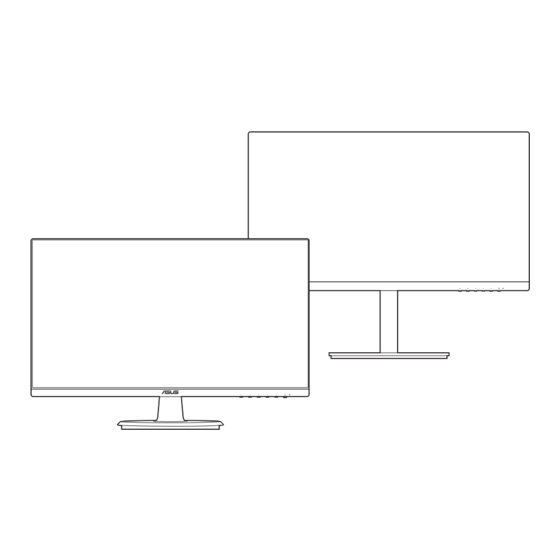
Table of Contents
Advertisement
Quick Links
Advertisement
Table of Contents

Summary of Contents for Asus C1241 Series
- Page 1 C1241 Series LCD Monitor User Guide...
- Page 2 Product warranty or service will not be extended if: (1) the product is repaired, modified or altered, unless such repair, modification of alteration is authorized in writing by ASUS; or (2) the serial number of the product is defaced or missing.
-
Page 3: Table Of Contents
Contents Contents ...................... iii Notices ......................iv Safety information ..................vi Care & Cleaning ..................vii Takeback Services ..................viii Chapter 1: Product introduction Welcome! ..................1-1 Package contents ................. 1-1 Monitor introduction ..............1-2 1.3.1 Front view ............... 1-2 1.3.2 Back view ................ -
Page 4: Notices
All ASUS products with the ENERGY STAR logo comply with the ENERGY STAR standard, and the power management feature is enabled by default. The monitor and computer are automatically set to sleep after 10 and 30 minutes of user inactivity. - Page 5 NOTE: Energy Star is NOT supported on FreeDOS and Linux-based operating system. Canadian Department of Communications Statement This digital apparatus does not exceed the Class B limits for radio noise emissions from digital apparatus set out in the Radio Interference Regulations of the Canadian Department of Communications.
-
Page 6: Safety Information
Safety information • Before setting up the monitor, carefully read all the documentation that came with the package. • To prevent fire or shock hazard, never expose the monitor to rain or moisture. • Never try to open the monitor cabinet. The dangerous high voltages inside the monitor may result in serious physical injury. -
Page 7: Care & Cleaning
Care & Cleaning • Before you lift or reposition your monitor, it is better to disconnect the cables and power cord. Follow the correct lifting techniques when positioning the monitor. When lifting or carrying the monitor, grasp the edges of the monitor. Do not lift the display by the stand or the cord. -
Page 8: Takeback Services
These documents are not part of the standard package. Takeback Services ASUS recycling and takeback programs come from our commitment to the highest standards for protecting our environment. We believe in providing solutions for our customers to be able to responsibly recycle our products, batteries and other components as well as the packaging materials. - Page 9 A third-party certification according to ISO 14024 Toward sustainable IT products Say hello to a more sustainable product IT products are associated with a wide range of sustainability risks throughout their life cycle. Human rights violations are common in the factories.
-
Page 11: Welcome
Thank you for purchasing the ASUS LCD monitor! The latest widescreen LCD monitor from ASUS provides a broader, brighter and crystal-clear display, plus a host of features that enhance your viewing experience. With these features, you can enjoy the convenience and delightful visual... -
Page 12: Monitor Introduction
Monitor introduction 1.3.1 Front view C1241Q C1241QSB Menu Menu Close Close Input Select Input Select Brightness Brightness Blue Light Filter Blue Light Filter Power button/power indicator • Turns the monitor on/off. • The color definition of the power indicator is as the below table. Status Description White... -
Page 13: Back View
USB 2.0 upstream port. This port is for connection with a USB upstream cable. The connection enables the USB ports on the monitor. USB 2.0 downstream ports. These ports are for connection with USB devices, such as USB keyboard/mouse, USB flash drive, etc. ASUS C1241 Series LCD Monitor... - Page 14 Kensington lock slot. 10. Control buttons. Chapter 1: Product introduction...
-
Page 15: Assembling The Monitor Arm/Base
C1241QSB: Remove the stop screw at the bottom of the base to allow 180˚ swiwel adjustment from either left or right. We recommend that you cover the table surface with soft cloth to prevent damage to the monitor. C1241Q C1241QSB 180° ASUS C1241 Series LCD Monitor... -
Page 16: Detaching The Arm/Base (For Vesa Wall Mount)
Detaching the arm/base (for VESA wall mount) The detachable arm/base of this monitor is specially designed for VESA wall mount. To detach the arm/base: C1241Q Have the front of the monitor face down on a table. Remove the rubbers in the four screw holes. (Figure 1) Remove the base (Figure 2). - Page 17 • The VESA wall mount kit (100 x 100 mm) is purchased separately. • Use only the UL Listed Wall Mount Bracket with minimum weight/load 22.7kg (Screw size: M4 x 10 mm) ASUS C1241 Series LCD Monitor...
-
Page 18: Adjusting The Monitor
Adjusting the monitor • For optimal viewing, we recommend that you look at the full face of the monitor, then adjust the monitor to the angle that is most comfortable for you. • Hold the stand to prevent the monitor from falling when you change its angle. •... -
Page 19: Connecting The Cables
C1241Q C1241QSB • To connect the power cord: Connect one end of the power cord securely to the monitor’s AC input port, the other end to a power outlet. • To connect the VGA/HDMI/DP cable: ASUS C1241 Series LCD Monitor... -
Page 20: Turning On The Monitor
Plug one end of the VGA/HDMI/DP cable to the monitor’s VGA/HDMI/ DP jack. Connect the other end of the VGA/HDMI/DP cable to your computer's VGA/HDMI/DP jack. Tighten the two screws to secure the VGA connector. • To connect the audio cable: connect one end of the audio cable to the monitor’s line in port, the other end to the computer’s audio-out port. - Page 21 ASUS C1241 Series LCD Monitor...
- Page 22 Chapter 2: Setup...
-
Page 23: Osd (On-Screen Display) Menu
Highlight the desired sub-menu function and press to activate it. Press to change the settings of the selected function. To exit and save the OSD menu, press repeatedly until the OSD menu disappears. To adjust other functions, repeat steps 1-4. ASUS C1241 Series LCD Monitor... -
Page 24: Osd Function Introduction
This function contains 8 sub-functions you can select for your preference. Each mode has the Reset selection, allowing you to maintain your setting or return to the preset mode. ASUS C1241 Splendid Standard Mode HDMI 1920 x 1080 @ 60Hz... - Page 25 High energy blue light may lead to eye strain and AMD (Age-Related Macular Degeneration). Blue light filter to reduce 70% (max.) harmful blue light to avoiding CVS (Computer Vision Syndrome) when the user adjusts blue light filter bar to maximum level. ASUS C1241 Series LCD Monitor...
- Page 26 This function is not available when Reddish or Yellowish is selected in the Skin Tone menu. Blue Light Filter In this function, you can adjust the blue light filter level. ASUS C1241 Blue Light Filter Standard Mode HDMI 1920 x 1080 @ 60Hz...
- Page 27 • Saturation: The adjusting range is from 0 to 100. • Color Temp.: Contains 4 modes including Cool, Normal, Warm and User Mode. • Skin Tone: contains three color modes including Reddish, Natural, and Yellowish. ASUS C1241 Series LCD Monitor...
- Page 28 • VividPixel: Enhances the outline of the displayed picture and generates high-quality images on screen. • ASCR: Turns on/off the ASCR (ASUS Smart Contrast Ratio) function. • Adaptive-Sync/FreeSync (DisplayPort and HDMI only): Allows an Adaptive-Sync/FreeSync supported* graphics source to dynamically adjust display refresh rate based on typical content frame rates for power efficient, virtually stutter free and low-latency display update.
- Page 29 S pl end id De mo Mod e Ga me Pl us Qu ic kF it E C O M ode U S B C har g ing OS D S e tup La ngu age Mo r e ASUS C1241 Series LCD Monitor...
- Page 30 • Splendid Demo Mode: Splits the screen into two for Splendid modes comparison. (Scenery mode only) • GamePlus: The GamePlus function provides a toolkit and creates a better gaming environment for users when playing different types of games. The crosshair overlay with different crosshair options lets you choose the one that best suits the game you’re playing.
- Page 31 Information: Shows the monitor information. • Power Indicator: Turns the power LED indicator on/off. • Power Key Lock: Enables or disables the power key. • All Reset: “Yes” allows you to restore the default settings. ASUS C1241 Series LCD Monitor...
- Page 32 Shortcut Defines the functions for Shortcut 1 and 2 buttons. ASUS C1241 Shortcut Standard Mode HDMI 1920 x 1080 @ 60Hz S hor tc ut 1 S hor tc ut 2 • Shortcut 1/Shortcut 2: selects a function for Shortcut 1 and 2 buttons.
-
Page 33: Specifications Summary
C1241QSB: 0~130 mm Kensington lock AC input voltage AC: 100~240V Power consumption Power On: < 16.7 W** (Typ.), Standby: < 0.5 W (Typ.), Power Off: < 0.3 W Temperature (Operating) 0˚C~40˚C Temperature (Non-operating) -20˚C~+60˚C ASUS C1241 Series LCD Monitor 3-11... - Page 34 Dimension (W x H x D) C1241Q: 539.7 x 390.7 x 204.8 mm (with stand) 540 x 325 x 54 mm (without stand) 612 x 455 x 152 mm (package) C1241QSB: 540 x 450 x 211 mm (with stand, highest) 540 x 335 x 211 mm (with stand, lowest) 540 x 325 x 54 mm (without stand) 634 x 450 x 228 mm (package)
- Page 35 Outline dimensions C1241Q ASUS C1241 Series LCD Monitor 3-13...
- Page 36 C1241QSB 3-14 Chapter 3: OSD (On-Screen Display) menu...
-
Page 37: Troubleshooting (Faq)
• Perform All Reset via OSD. • Adjust the R/G/B color settings or select the Color Temperature via OSD. Screen image is blurry or fuzzy • Adjust the Phase and Clock settings via OSD. ASUS C1241 Series LCD Monitor 3-15... -
Page 38: Supported Operating Modes
Supported operating modes Resolution Vertical Frequency (Hz) Horizontal Frequency (KHz) 640x480 59.94(N) 31.47(N) 640x480 66.66(N) 35.00(N) 640x480 72.82(N) 37.87(N) 640x480 75.00(N) 37.5(N) 720x400 70.08(P) 31.47(N) 800x600 56.25(P) 35.16(P) 800x600 60.32(P) 37.88(P) 800x600 72.12(P) 48.08(P) 800x600 75.00(P) 46.86(P) 832X624 74.55(P/N) 49.72(P/N) 1024x768 60.00(N) 48.36(N) - Page 39 480p-60Hz 720p60 1280 x 720 74.25 720p-60Hz 576p 720 x 576 31.25 576p-50Hz 720p50 1280 x 720 37.5 74.25 720p-50Hz 1080p60 1920 x 1080 67.5 148.5 1080p-60Hz 1080p50 1920 x 1080 56.25 148.5 1080p-50Hz ASUS C1241 Series LCD Monitor 3-17...
- Page 40 3-18 Chapter 3: OSD (On-Screen Display) menu...













