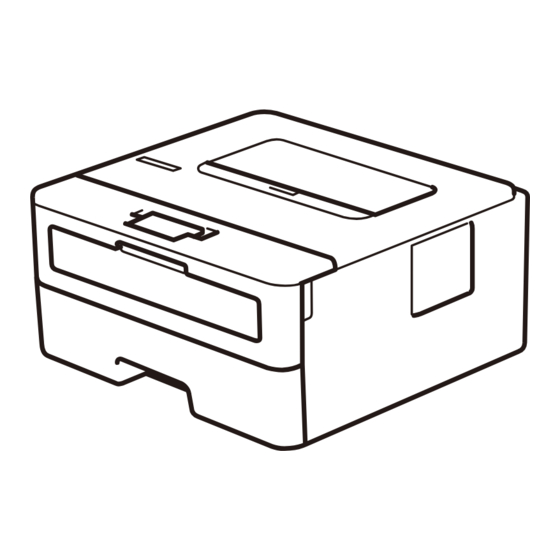
Advertisement
Quick Links
D02UUV001-00
OCE/ASA/GLF/TWN
Version 0
EN
Unpack the machine and check the components
Remove the protective tape or film covering the machine and the supplies.
AC Power Cord
1
Remove the packing materials and install the toner cartridge and drum unit assembly
2
Load paper in the paper tray
Connect the power cord and
3
turn the machine on
Back
Quick Setup Guide
HL-L2400DW / HL-L2440DW / HL-L2445DW / HL-L2461DW / HL-L2460DN /
HL-L2461DN / HL-L2460DW / HL-L2460DWXL / HL-L2865DW
Read the Product Safety Guide first, then read this Quick Setup Guide for the correct installation procedure.
Not all models are available in all countries.
The latest manuals are available at the Brother support website:
support.brother.com/manuals
Toner Cartridge and Drum Unit
Assembly
Quick Setup Guide
Front
NOTE:
• The components included in the box may differ depending on your country.
• The available connection interfaces vary depending on the model.
• The screens and images in this Quick Setup Guide show the HL-L2460DW.
• Save all packing materials and the box in case you must ship your machine.
Product Safety Guide
1
2
Remove the orange part.
Do not exceed this mark.
Adjust the paper
guides.
4
Select your language (if needed)
1.
Press ▼ or ▲ to select [Initial Setup], and
then press OK.
2.
Press ▼ or ▲ to select [Local Language], and
then press OK.
3.
Press ▼ or ▲ to select your language, and then
press OK.
If you use a wired connection, you must purchase the correct cable for the
interface you want to use.
• USB cable
We recommend using a USB 2.0 cable (Type A/B) that is no more than
2 metres long.
• Network cable (for wired network models only)
Use a straight-through Category 5 (or greater) twisted-pair cable.
1
Push firmly.
Advertisement

Summary of Contents for Brother HL-L2461DN
- Page 1 Version 0 Read the Product Safety Guide first, then read this Quick Setup Guide for the correct installation procedure. Not all models are available in all countries. The latest manuals are available at the Brother support website: support.brother.com/manuals Unpack the machine and check the components Remove the protective tape or film covering the machine and the supplies.
- Page 2 If you cannot find this information, ask your network administrator or wireless access repeat point or router manufacturer. If still unsuccessful, visit support.brother.com. For detailed machine information and product specifications, see the Online User's Guide at support.brother.com/manuals. © 2023 Brother Industries, Ltd. All rights reserved.











