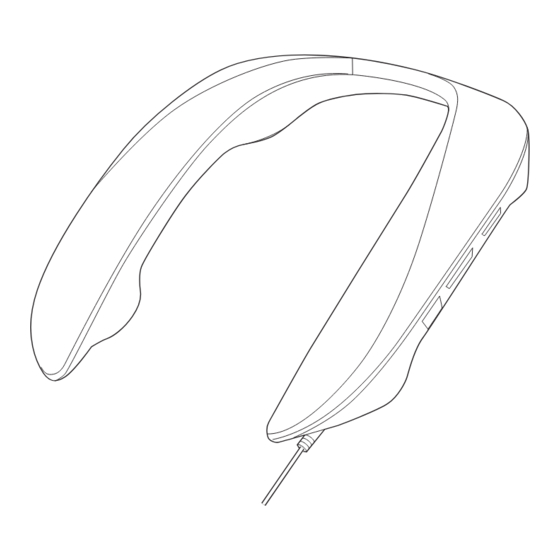
Summary of Contents for Panasonic SC-GN01GE
- Page 1 Operating Instructions Wearable Speaker System SC-GN01GE Model No. Thank you for purchasing this product. Please read these instructions carefully before using this product, and save this manual for future use. TQBS0453...
-
Page 2: Safety Precautions
Safety precautions ∫ Unit WARNING: To reduce the risk of fire, electric shock or product damage, • Do not expose this unit to rain, moisture, dripping or splashing. • Do not place objects filled with liquids, such as vases, on this unit. •... -
Page 3: Table Of Contents
Table of contents Safety precautions ............................2 Before use Accessories ..............................4 Maintenance..............................4 Part names (Main unit)..........................5 Part names (Operation buttons/audio input/output terminal) ..............6 Preparation Connecting with the USB cable (USB input) ....................7 Connecting with the supplied audio cable (analogue input) ................ 9 Fit the unit .............................. -
Page 4: Before Use
Before use Expressions used in this document • Pages to be referred to are indicated as “ ±±”. • The product illustrations may differ from the actual product. Accessories Please check and identify the supplied accessories. 1 x Audio cable Maintenance •... -
Page 5: Part Names (Main Unit)
Before use Part names (Main unit) Surround (R) speaker Front (R) speaker Surround (L) speaker Operation buttons/audio input/output terminal (l 6, “Part names (Operation buttons/audio input/output terminal)”) Front (L) speaker Microphone Operation indicator (red) (l 12, “Microphone muting”) USB cable... -
Page 6: Part Names (Operation Buttons/Audio Input/Output Terminal)
Before use Part names (Operation buttons/audio input/output terminal) [i VOL j] buttons (volume buttons) [MUTE] button (sound mute button) Audio input/output terminal [AUX] (connect the supplied sound audio cable) [MIC MUTE] button (microphone mute button) [SOUND] button (sound mode button) -
Page 7: Preparation
Preparation Connecting with the USB cable (USB input) A Connected device B Connect to a USB port with a power supply capacity of 5 V 900 mA. (A USB3.0 port is recommended.) Volume reduces if the power supply of the port is 5 V 500 mA. Connect to a device with a USB port (PC, PS4/PS5, etc.). - Page 8 XXXXX Right-click the speaker icon in the task tray and select “Sounds”. Click the “Playback” tab. Right-click “Panasonic SC-GN01 (Game)” and select “Set as Default Device”. Click the “Recording” tab. Right-click “Panasonic SC-GN01 (Chat)” and select “Set as Default Device”.
-
Page 9: Connecting With The Supplied Audio Cable (Analogue Input)
Preparation Connecting with the supplied audio cable (analogue input) A Audio cable (supplied) B Connected device C a USB AC adaptor, etc. Connect using the supplied audio cable. Use this method when connecting to a device equipped with an analogue audio input/output terminal (headset terminal) (Nintendo Switch, Xbox, etc.). -
Page 10: Fit The Unit
Preparation Fit the unit Fit the unit by putting it around your shoulders, taking care of how it is positioned. Turning the unit on and off The power for this unit is turned on and off by plugging the USB cable into or unplugging it from the power supply. -
Page 11: Operation
Operation Basic operations Adjusting the volume Adjust the volume. (17 levels) Press the [i VOL j] buttons. Note: • The volume setting is maintained even when the power is turned off. • Separate volume settings are maintained for connection using the USB cable (USB input) and connection using the supplied audio cable (analogue input). -
Page 12: Changing The Unit's Settings
Operation Changing the unit’s settings Enjoying sound field effects that suit the source (sound mode) You can enjoy sound field effects that suit the images on connected equipment by switching the sound mode. (Factory default: RPG) Press the [SOUND] button. The voice prompt announces the current mode when you press the [SOUND] button. -
Page 13: Changing The Volume Balance Between The Front And Back Speakers (Balance Mode)
Operation Changing the volume balance between the front and back speakers (balance mode) You can adjust sound balance by changing the output of the surround speakers against the front speakers. (Factory default: Unadjusted (0 dB)) While pressing the [MIC MUTE] button, press the [VOL j] button. •... -
Page 14: Sound Positioning Mode
Operation Sound positioning mode It may not be possible to achieve a suitable surround effect due to the difference in positioning between the front and back speakers compared to the ear when the unit is placed on your shoulders. You can make allowances so that it sounds suitable by adjusting the audio output of the speakers. -
Page 15: Other
Other Restore factory settings This is done when returning the unit to the state of purchase, such as by discarding or transferring the unit. Press [VOL j] until the volume reaches the minimum level [0]. • An operation tone is made when the volume reaches the minimum level [0]. Press and hold the [SOUND] and [MUTE] buttons for about 5 seconds or more. -
Page 16: Troubleshooting
• Make sure that “Panasonic SC-GN01 (Game)” is selected as the sound device on your PC. No output of chat audio. • Make sure that “Panasonic SC-GN01 (Chat)” is selected as audio output device on your game, chat app, or meeting app, etc. - Page 17 Other Poor sound quality for chat audio. • Turn off the noise cancelling functions in the apps you are using for chat or meetings, then try again. Low volume for chat audio. • Also increase the volume on the other devices as well as this unit. No output of analogue audio.
-
Page 18: Specifications
Other Specifications ∫ General Power supply DC 5 V, 900 mA • Power is supplied from the USB cable on the connected equipment Power consumption Approx. 4.5 W Dimensions (W k H k D) Approx. 240 mm k 46 mm k 209 mm Length of USB cable Approx. - Page 19 Other ∫ Compatible equipment Connection with USB cable PC, PS4/PS5, Nintendo Switch (TV mode) PC, PS4/PS5, Connection with Audio cable Xbox One/Xbox Series S/X, Nintendo Switch (Tabletop/Handheld mode) PC compatible OS Windows 10 ∫ Accessories Audio cable Approx. 1.5 m *1 When the power supply capacity of the USB port on the connected device is 5 V 900 mA.
- Page 20 Panasonic Corporation http://www.panasonic.com TQBS0453 F0921MH0 © Panasonic Corporation 2021...








