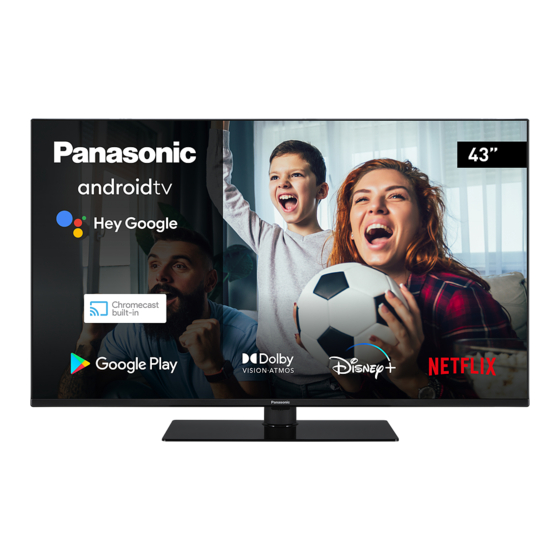
Table of Contents
Advertisement
Advertisement
Table of Contents

Summary of Contents for Panasonic TX-43MX650B
- Page 1 OPERATING INSTRUCTIONS TX-43MX650B TX-50MX650B TX-55MX650B TX-65MX650B LED TV You can find instructions for your TV’s features in the E-Manual. -MANUAL To access the E-Manual, enter Settings menu, select Manuals and press OK. For quick access press Home/Menu button and then Info button.
-
Page 2: Table Of Contents
Video Decoder ..........33 Table of Contents Video Encoder ..........34 Safety Information ..........2 Audio ...............34 Picture .............36 IMPORTANT - Please read these instructions fully before installing or operating ......... 2 Subtitle.............36 Supported DVI Resolutions ......... 37 Markings on the Product ........2 Specification ............ -
Page 3: Safety Information
• Do not expose the TV to direct sunlight or do Safety Information not place open flames such as lit candles on the top of or near the TV. • Do not place any heat sources such as electric CAUTION heaters, radiators, etc. - Page 4 Caution, See Operating Instructions: The coaxial cable, may in some circumstances create a fire hazard. Connection to a television distribution system marked area(s) contain(s) user replaceable has therefore to be provided through a device providing coin or button cell batteries. electrical isolation below a certain frequency range Class 1 Laser Product: This (galvanic isolator).
-
Page 5: Maintenance
Assembling / Removing Maintenance the pedestal First, remove the mains plug from the mains socket. Preparations Take out the pedestal(s) and the TV from the packing Display panel, Cabinet, Pedestal case and put the TV onto a work table with the screen Regular care: panel down on the clean and soft cloth (blanket, etc.) Gently wipe the surface of the display panel, cabinet,... -
Page 6: When Using The Wall-Hanging Bracket
When using the them gently until the stand is properly fitted. wall-hanging bracket 43” 50/55/65” Please contact your local Panasonic dealer to purchase the recommended wall-hanging bracket. Holes for wall-hanging bracket installation; Rear of the TV M4 x 12 mm... -
Page 7: Introduction
High Dynamic Range (HDR) / Hybrid Log- Introduction Gamma (HLG) Using this feature the TV can reproduce greater Thank you for choosing our product. You’ll soon be dynamic range of luminosity by capturing and then enjoying your new TV. Please read these instructions combining several different exposures. -
Page 8: Antenna Connection
Antenna Connection Connect the aerial or cable TV plug to the AERIAL INPUT (ANT) socket located on the left side of the TV or satellite plug to the SATELLITE INPUT (LNB) socket located on the rear side of the TV. Left side of the TV Rear side of the TV If you want to connect a device to the TV, make... -
Page 9: Other Connections
Other Connections If you want to connect a device to the TV, make sure that both the TV and the device are turned off before making any connection. After the connection is done, you can turn on the units and use them. When using the wall mounting kit Connector Type... -
Page 10: Turning On/Off The Tv
Press again to go back to operating mode. Turning On/Off the TV • Press and hold the centre of the joystick on the TV. Connect power Press again to go back to operating mode. IMPORTANT: The TV set is designed to operate on 220-240V AC, 50 Hz socket. - Page 11 Operation with the Remote Control Press the Menu button on your remote control to display Live TV settings menu when in Live TV mode. Press Home button to display or return to the Home Screen of the Android TV. Use the directional buttons to move the focus, proceed, adjust some settings and press OK to make selections in order to make changes, set your preferences, enter a sub-menu, launch an...
-
Page 12: Remote Control
14. Stop: Stops the media being played 15. No function 16. Coloured Buttons: Follow the on-screen instructions Note: Other Panasonic devices cannot be operated with for coloured button functions this remote. 17. Pause: Pauses the media being played... -
Page 13: Initial Setup Wizard
network and press OK if you want to use wireless Initial Setup Wizard connection instead of wired connection. Note: Follow the on-screen instructions to complete the initial 6. Network Connection setup process. Use the directional buttons and the OK button You will be directed to the next step automatically, if on the remote to select, set, confirm and proceed. - Page 14 OK on the remote to confirm and proceed. You can 12. Password also view Terms of Service, Privacy Policy and Depending on the country selection you made in the Play Terms of Service on this screen. To display the earlier steps, you may be asked to define a 4-digit content an internet connection is needed.
- Page 15 be displayed next. Scan Mode, Frequency (KHz), (Ksym/s) and Polarisation parameters under the Modulation, Symbol Rate (Ksym/s), Network ID Transponder option accurately. options may need to be set. To perform a full scan Scan Type: You can perform a scan for free or set the Scan Mode as Full or Advanced if available.
-
Page 16: Home Screen
to browse the connected USB devices and play/display Home Screen the installed media content on the TV. The audio can be played through the speakers of the TV or through the To enjoy the benefits of your Android TV, your TV must speaker systems connected to the TV. -
Page 17: Tv Options
list. Highlight a channel and press OK to make a TV Options selection. Selected channel will be displayed, every time the TV is turned back on from any standby Source: Display the list of input sources. Select the mode. If the Select Mode is set as Last Status, the desired one and press OK to switch to that source. -
Page 18: Settings
Subtitle Type: Set this option as Normal or Wow: Turn this function on and off. This function allows Hearing Impaired. If Hearing Impaired option you to turn on or awaken your TV via wireless network. is selected, it provides subtitle services to deaf Wol: Turn this function on and off. - Page 19 When the second channel is selected, the position of Channel Store Type: Set your store type preference. this channel will be replaced with the position of the Favourite Network Select: Select your favourite net- first selected channel. You can press the Yellow button work.
- Page 20 USB storage device and connect it to your TV. Highlight channel will be moved to the position of that channel. this option and press OK. Download SatcoDX option You can press the Yellow button and enter the number will be highlighted, press OK to continue. Select the sdx of the channel you want to select.
-
Page 21: Accounts & Sign In
tions, set rating systems, age limits, and block unrated Note that the apps that moved to a connected USB programmes using the options of this menu. storage device will not be available if that device is disconnected. And if you format the device with the TV Inputs Blocked: Prevent access to the selected input as removable storage, don’t forget to back up the apps source content. - Page 22 Timer Backlight, Brightness, Contrast, Colour, HUE, Sharpness settings will be adjusted according to Power On Time Type: Set your TV to turn on by the selected picture mode. itself. Set this option as On or Once to enable a power on timer to be set, set as Off to disable. If Dolby Vision Notification: Set your notification ap- set as Once the TV will turn on only once at the pearance preference for Dolby Vision content.
- Page 23 Luma Control preference as Low, Medium, tion and Demo options will become available. Strong or turn it off by setting as Off. Highlight Demo Partition and press OK to set your preference. All, Right and Left options will Local Contrast Control: Local contrast control be available.
- Page 24 will be available. Sound settings will be adjusted Volume Leveler: Allows you to balance the sound according to the selected sound style. Some other levels. In this way, you are minimally affected by sound options may become unavailable depending abnormal sound rises and falls. Turn this feature on the selection.
- Page 25 on-screen instructions and read the information ence. It is recommended not to activate store mode displayed on the screen before proceeding. for home use. Google Assistant: Highlight On and press OK to turn Note: Formatting the connected storage device will erase all data installed on it.
-
Page 26: Bluetooth Remotes & Accessories
Volume: Adjust the volume level of the audio Channel List commentary. The TV sorts all stored channels in the Channel List. Pan and Fade: Turn this option on if you want to Press the OK button to open the Channel List in Live hear the audio commentary more clearly, when it TV mode. -
Page 27: Connecting To The Internet
list. It depends on the related broadcast whether this to access this menu. For further information refer to feature is supported or not. Network & Internet section under the title of Settings. In order to access the Electronic Programme Guide Wired Connection press the Guide button on the remote. -
Page 28: Multi Media Player
You must change your modem’s SSID when there are any other modems around with the same SSID. You can encounter connection problems otherwise. Use a wired connection if you experience problems with a wireless connection. A stable connection speed is required to play back streaming content. - Page 29 can also use Programme +/- buttons to jump directly Info: Display the info bar. Press twice to display the to the first and last folder or file if the view style is set extended information and the next file. to Grid View. Pause/Play: Pause and resume the slide show.
-
Page 30: From Usb Connection
can also press the Green button to rotate. This option You can view your photos, text documents or play your will not be available if the slide show is not paused. music and video files installed on a connected USB storage device on the TV. -
Page 31: Google Cast
• Scroll down to Consumer Electronic Control device and you will be able to control the volume of (CEC) section. Check if the HDMI control option the connected device with your TV remote. is switched on. For eARC to function properly; •... -
Page 32: Hbbtv System
Catch-up content can also be accessed and played The menu options and namings for Google Cast function on your Android device can differ from brand to brand and can back directly from the TV Guide. Refer to the section change with time. Refer to your device’s manual for latest Programme Guide for more information. -
Page 33: Troubleshooting & Tips
• Make sure that your PC uses the supported Note: Do not unplug the power cord during the reboot process. If the TV fails to come on after the upgrade, unplug, wait for resolution and refresh rate. two minutes then plug it back in. No sound / poor sound Troubleshooting &... -
Page 34: Supported File Formats For Usb Mode
Supported File Formats for USB Mode Video Decoder Video Codec Resolution Bit Rate Profile Container Profile 0 (420 8-bit) 4096x2176@60fps 100Mbps MKV (.mkv), WebM (.webm) Profile 2, (420, 10-bit) Main (8-bit)/Main10 MP4 (.mp4, .mov), 3GPP (.3gpp, .3gp), (10-bit) MPEG transport stream (.ts, .trp, .tp), HEVC/H.265 4096x2176@60fps 100Mbps... -
Page 35: Video Encoder
Video Encoder Max Bit Video Codec Max Resolution Profile Note Rate H.264 1920x1080@30fps 12Mbps Main profile, level 4.1 Hardware video encoder Audio Audio Codec Sample rate Channel Bit Rate Container Note MP3 (.mp3), AVI (.avi), ASF (.asf), (.wmv), MKV (.mkv, .mka), 3GPP (.3gpp, .3gp), MP4 (.mp4, 32Kbps ~ MPEG1/2 Layer1... - Page 36 Audio Codec Sample rate Channel Bit Rate Container Note ASF (.asf), WMV (.wma, .wmv), WMA 10 Pro M1 8KHz ~ 48KHz Up to 5.1 < 384Kbps AVI (.avi), 3GPP (.3gpp, .3gp), MP4 (.mp4, .mov) ASF (.asf), WMV (.wma, .wmv), WMA 10 Pro M2 8KHz ~ 96KHz Up to 5.1 <...
-
Page 37: Picture
Picture Resolution Image Photo (width x height) Base-line 15360 x 8640 JPEG Progressive 1024 x 768 9600 x 6400 9600 x 6400 6400 x 4800 WebP 3840 x 2160 HEIF 4000 x 3000 Subtitle Internal File Extension Container Subtitle Codec DVB Subtitle Teletext ts, trp, tp... -
Page 38: Supported Dvi Resolutions
Supported DVI Resolutions When connecting devices to your TV’s connectors by using a DVI converter cable (DVI to HDMI cable - not supplied), you can refer to the following resolution information. 56Hz 60Hz 66Hz 70Hz 72Hz 75Hz 640x480 800x600 1024x768 1280x768 1280x960 1360x768... -
Page 39: Specification
220-240V AC, 50Hz. Audio DTS Virtual:X / DTS X / Dolby Atmos Headphone 3.5 mm mini stereo jack Networked Standby Power Consumption < 2 TX-43MX650B TX-50MX650B TX-55MX650B TX-65MX650B Audio Output Power (WRMS.) 2 x 10 W 2 x 10 W... -
Page 40: Notice
Israel MHz range Panasonic assumes no responsibility and makes no The requirements for any country may change at any warranty for the availability or the continuity of the time. It’s recommended that user checks with local services. -
Page 41: Licences
® and recycling, please contact your local trademarks owned by the Bluetooth SIG, Inc. and municipality. any use of such marks by Panasonic Corporation is under licence. Penalties may be applicable for incorrect disposal of this waste, in accordance with This product contains technology subject to certain national legislation. -
Page 42: Declaration Of Conformity (Doc)
If you want to get a copy of the original DoC of this product, please visit the following website: http://www.ptc.panasonic.eu/compliance-documents Panasonic Marketing Europe GmbH, Wiesbaden, Germany Importer for UK: Panasonic UK, a branch of Panasonic Marketing Europe GmbH Maxis 2, Western Road, Bracknell, Berkshire, RG12 English - 41 -... -
Page 43: Important Instruction
Important Instruction For your own safety read following instruction carefully before attempting to connect this unit to the mains supply. MAINS (AC) OPERATION The wires in the mains lead are coloured in accordance with the following code : Green&Yellow (Earth) (if there is earth cable) Blue (Neutral) Brown (Live) Fuse...








