
Logitech Webcam C250 Quick Start Manual
- Quick start manual (2 pages) ,
- Quick start manual (2 pages)
Advertisement

Introduction
Thank you for purchasing a Logitech webcam. This guide will help you get started. Be sure to install the software first, as many of your webcam's features will not operate properly without the complete software installation.

Overview

- Manual focusing ring
- Activity light
- Snapshot button
- Lens
- Microphone
- Flexible clip/base
- Webcam software
- Quick-start guide
Webcam connection
Please wait to connect your webcam to a computer's USB port until you are prompted by the software to do so.

Tip: After you plug in your webcam, you will see a series of notifications at the bottom right of your screen.
Once your webcam is detected, the software will advance to the next screen.
Logitech Vid
Free, fast, and easy video calling for you and anyone you call. And it's built into your webcam's setup so you're ready to talk to the people you care about right away.
Learn more:
http://www.logitech.com/whatisvid
Choose your install
Logitech recommends installing both your webcam and Logitech Vid software.
If you do not want Logitech Vid, please pick another type of installation and skip to step "Starting your applications".

Tip: If you choose not to install Logitech Vid, making a video call will require downloading and installing third-party software.
Creating your account
Follow the on-screen instructions to create your Logitech Vid account and to configure your webcam for video calling.
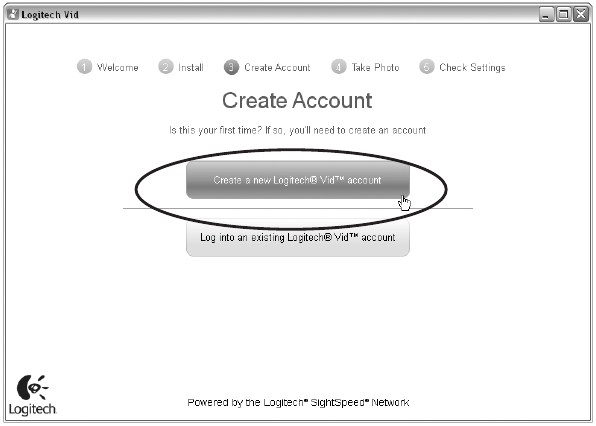
Add a friend or make a practice call
Click on the practice call tile to test your settings.
To add a friend, click on the tile and enter your contact's email when prompted.
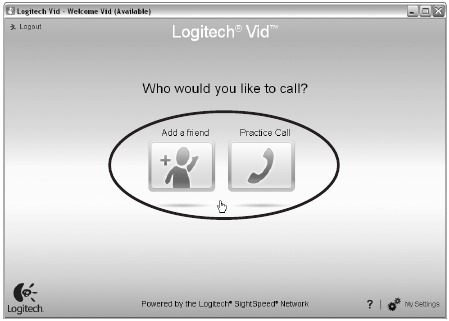
Tip: The practice call tile will always be available on your contact list to test your settings.
Accessing account settings
Logitech will automatically detect and set the best settings for your webcam.
If you would like to re-take your profile picture or update any of your settings, click the Settings icon.
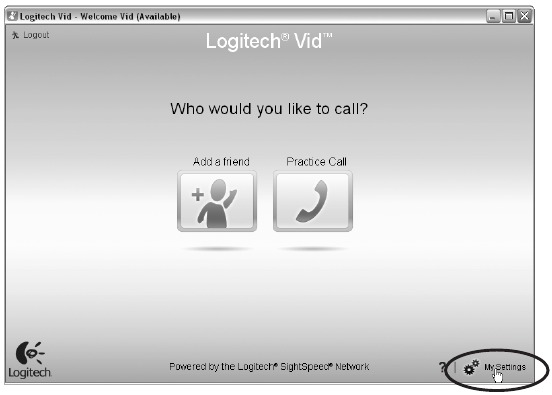
Starting your applications
Double-click the icons to launch your applications.
- Webcam software
![]()
- Logitech Vid
![]()
Tip: The Logitech Vid icon is only present if you chose to install Logitech Vid. To learn about third-party video calling, please visit:
www.logitech.com/webcam_howto
Function Description
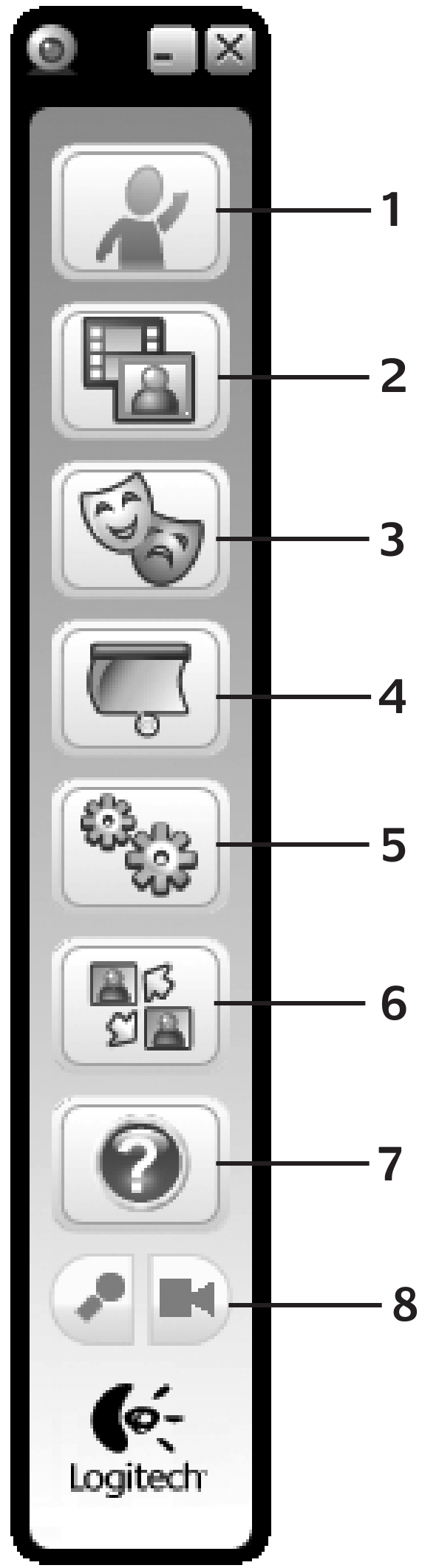
- Download or launch Logitech Vid
- Record video or capture images
- Enable video effects and fun filters
- Privacy shade
- Webcam settings
- Access additional applications
- Webcam help dashboard
- Audio and video mute
Need help
Click on the ? icon to access application help, or watch videos showing how to get the most out of your Logitech webcam software.
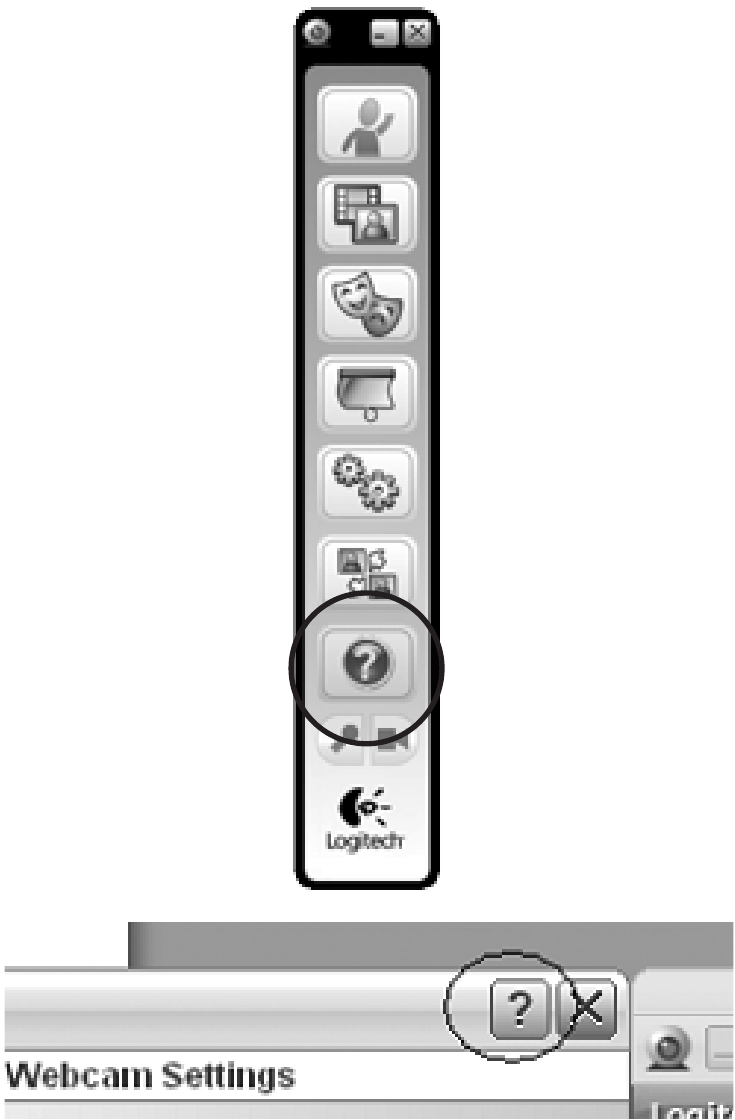
Tip: If you are not sure about a feature, you can also click on the ? icon any place in the webcam software for help.
Lighting correction
Logitech RightLight technology corrects for poor lighting environments. To change your settings, click on the tab as shown.
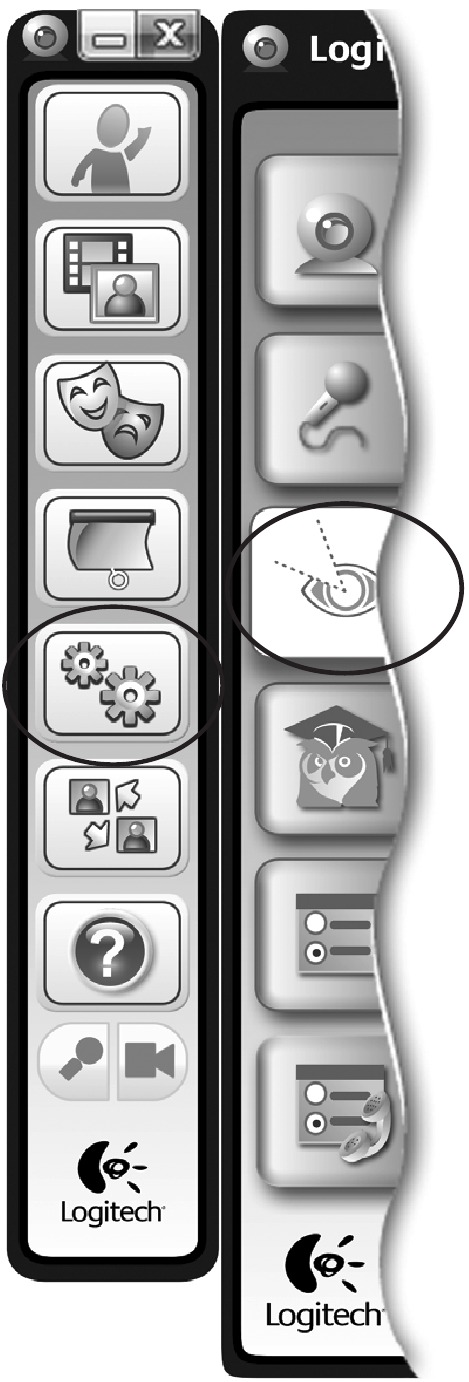
Tip: RightLight technology is available only on certain webcams.
Support
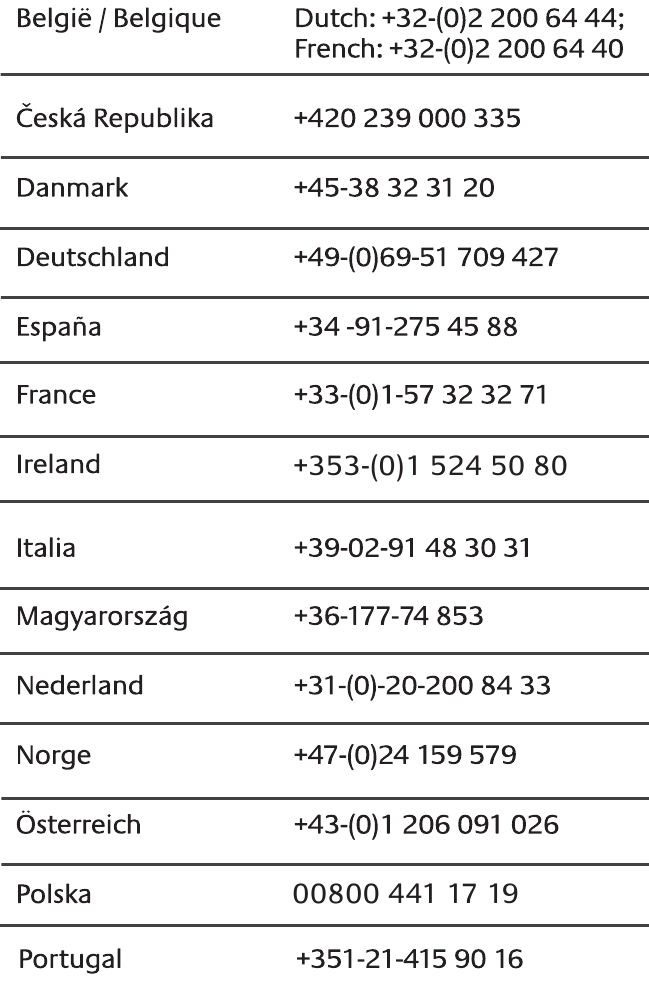
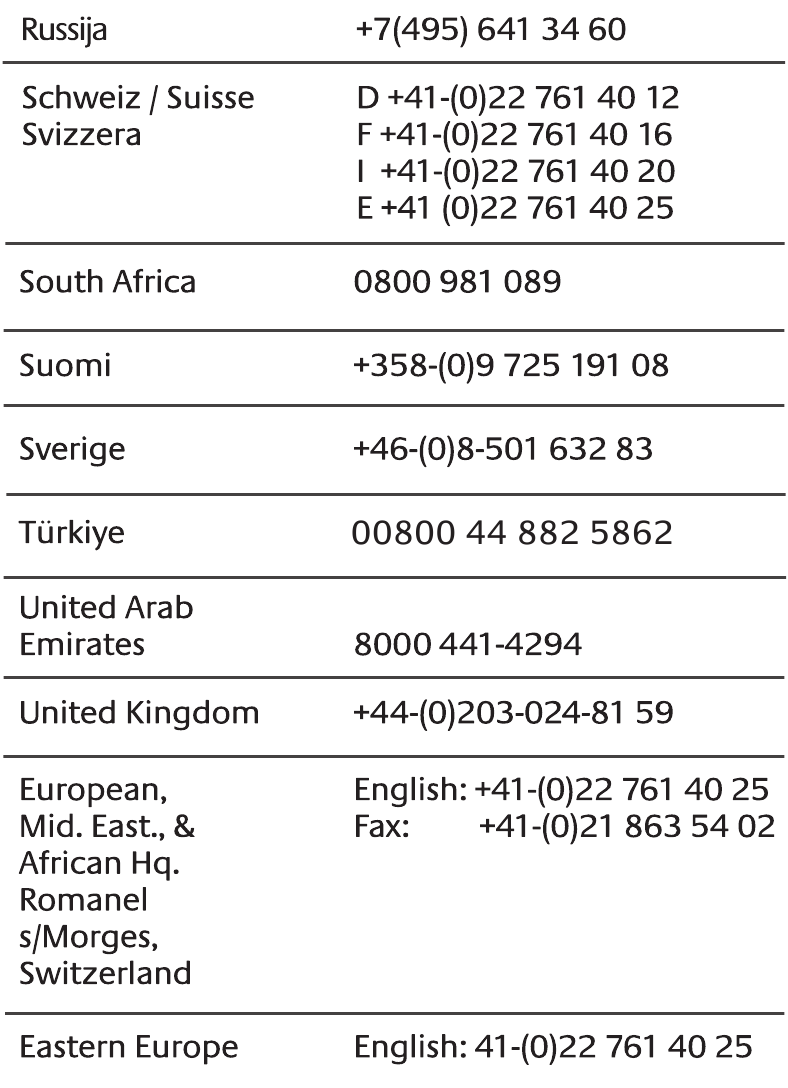
http://www.logitech.com/whatisvid
http://www.logitech.com/webcam_howto
http://www.logitech.com/support
http://www.logitech.com
Congratulations!
Your webcam and software are installed and are ready to use. Please visit the links to learn more about Logitech webcams, their technology, and how to get the most out of them.
Thank you for buying a Logitech webcam!
© 2009 Logitech. All rights reserved. Logitech, the Logitech logo, and other Logitech marks are owned by Logitech and may be registered.
All other trademarks are the property of their respective owners. Logitech assumes no responsibility for any errors that may appear in this manual. Information contained herein is subject to change without notice.

Documents / Resources
References
Download manual
Here you can download full pdf version of manual, it may contain additional safety instructions, warranty information, FCC rules, etc.
Advertisement
Thank you! Your question has been received!
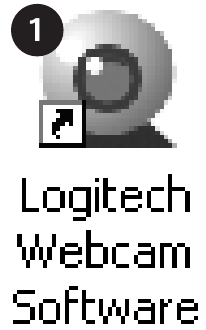
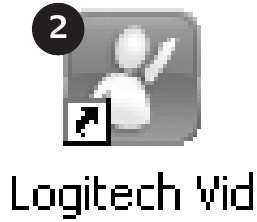




















Need Assistance?
Do you have a question about the Webcam C250 that isn't answered in the manual? Leave your question here.