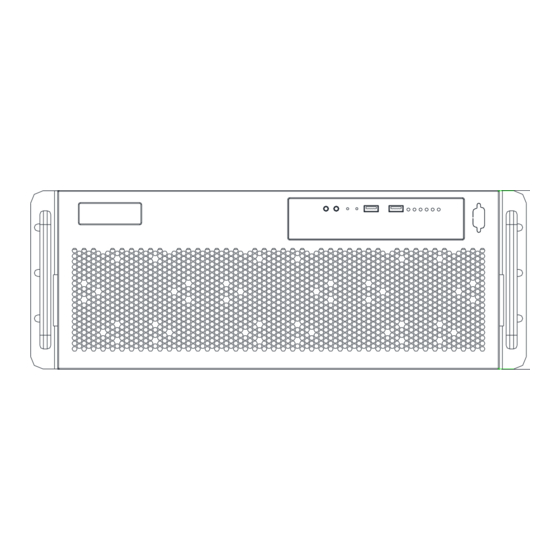
Summary of Contents for Asus AAEON ZEUS-WHI0
- Page 1 ZEUS-WHI0 4U Rackmount Server System User’s Manual 1 Last Updated: February 6, 2023...
- Page 2 Copyright Notice This document is copyrighted, 2023. All rights are reserved. The original manufacturer reserves the right to make improvements to the products described in this manual at any time without notice. No part of this manual may be reproduced, copied, translated, or transmitted in any form or by any means without the prior written permission of the original manufacturer.
- Page 3 Acknowledgement All other products’ name or trademarks are properties of their respective owners. Microsoft Windows® is a registered trademark of Microsoft Corp. ⚫ Intel® Xeon® is a registered trademark of Intel Corporation. ⚫ ITE is a trademark of Integrated Technology Express, Inc. ⚫...
- Page 4 Packing List Before setting up your product, please make sure the following items have been shipped: Item Quantity ZEUS-WHI0 ⚫ If any of these items are missing or damaged, please contact your distributor or sales representative immediately. Preface...
- Page 5 About this Document This User’s Manual contains all the essential information, such as detailed descriptions and explanations on the product’s hardware and software features (if any), its specifications, dimensions, jumper/connector settings/definitions, and driver installation instructions (if any), to facilitate users in setting up their product. Users may refer to the product page at AAEON.com for the latest version of this document.
- Page 6 Safety Precautions Please read the following safety instructions carefully. It is advised that you keep this manual for future references All cautions and warnings on the device should be noted. Make sure the power source matches the power rating of the device. Position the power cord so that people cannot step on it.
- Page 7 If any of the following situations arises, please the contact our service personnel: Damaged power cord or plug Liquid intrusion to the device iii. Exposure to moisture Device is not working as expected or in a manner as described in this manual The device is dropped or damaged Any obvious signs of damage displayed on the device...
- Page 8 FCC Statement This device complies with Part 15 FCC Rules. Operation is subject to the following two conditions: (1) this device may not cause harmful interference, and (2) this device must accept any interference received including interference that may cause undesired operation.
- Page 9 China RoHS Requirements (CN) 产品中有毒有害物质或元素名称及含量 AAEON System QO4-381 Rev.A0 有毒有害物质或元素 部件名称 铅 汞 镉 六价铬 多溴联苯 多溴二苯醚 (Pb) (Hg) (Cd) (Cr(VI)) (PBB) (PBDE) 印刷电路板 × ○ ○ ○ ○ ○ 及其电子组件 外部信号 × ○ ○ ○ ○ ○ 连接器及线材 外壳 ○...
- Page 10 China RoHS Requirement (EN) Hazardous and Toxic Materials List AAEON System QO4-381 Rev.A0 Hazardous or Toxic Materials or Elements Component Name PCB and Components Wires & Connectors for Ext.Connections Chassis CPU & RAM HDD Drive LCD Module Optical Drive Touch Control Module Battery This form is prepared in compliance with the provisions of SJ/T 11364.
-
Page 11: Table Of Contents
Table of Contents Chapter 1 - Product Specifications..................1 Specifications ......................2 Chapter 2 – Hardware Information ..................5 Dimensions ........................6 Jumpers and Connectors ..................10 List of Jumpers ......................11 2.3.1 RTC Reset (CMOS1) ..................11 2.3.2 Auto Power Button Selection (JP1) ............... 11 2.3.3 ME Recover (JP2) ..................... - Page 12 3.4.4 PCI Subsystem Settings ................33 3.4.5 Serial Port Console Configuration ............. 34 3.4.5.1 COM0 Console Redirection Settings ..........35 3.4.5.2 Legacy Console Redirection Settings..........37 3.4.5.3 Console Redirection EMS Settings ..........38 3.4.6 NVMe Configuration ..................40 3.4.7 Power Management ..................41 3.4.8 Digital IO Port Configuration..............
- Page 13 3.7.5.1 Add User ..................... 64 3.7.5.2 Delete User ..................65 3.7.6 Change User Settings ..................66 Setup Submenu: Security ..................67 3.8.1 Secure Boot ....................68 3.8.1.1 Key Management ................69 Setup Submenu: Boot ....................71 3.10 Setup Submenu: Save & Exit ................. 72 Chapter 4 –...
-
Page 14: Chapter 1 - Product Specifications
Chapter 1 Chapter 1 - Product Specifications... -
Page 15: Specifications
Specifications System Form Factor 4U Rackmount Server System Processor Single Intel® Xeon® Ice Lake-SP Processor, Supports up to 205W System Memory DDR4 2666MHz R-DIMM Slot x 6 Supports up to 192GB (32GB per DIMM) Chipset Intel®C621A Ethernet Intel® i210 GbE x 2 BIOS AMI BIOS RS-232 x 1... - Page 16 System IPMI IPMI Module (Optional) Internal RTC TPM 2.0 System Fan Middle Fan x 3 (Default) Rear Fan x 2 (Optional) Front I/O Panel HDD Active LED x 1 Power On/Off x 1 USB 3.0 x 2 (USB 2.0 Signal) Rear I/O Panel USB 3.1 Gen 1 x 6 (Type-A) 1Gb RJ-45 LAN x 2...
- Page 17 Environmental Operating Temperature 32°F ~ 104°F (0°C ~ 40°C) Storage Temperature -40°F ~ 185°F (-40°C ~ 85°C) Operating Humidity 10% ~ 90% Relative Humidity, non-condensing Storage Humidity 10% ~ 80% @40°C; non-condensing Vibration 0.5 Grms/ 5 ~ 500Hz / operation (3.5” HDD) 1.5 Grms/ 5 ~ 500Hz / non-operation Shock 10 G Peak Acceleration (11 m sec.
-
Page 18: Chapter 2 - Hardware Information
Chapter 2 Chapter 2 – Hardware Information... -
Page 19: Dimensions
Dimensions System Top 4 3 0 . 0 0 6 5 . 6 0 4 8 2 . 6 0 4 6 5 . 0 0 Chapter 2 – Hardware Information... - Page 20 System Bottom Note: While the chassis contains several LEDs, only the Power LED and HDD LED are functional, as shown. Chapter 2 – Hardware Information...
- Page 21 Board Component Side Chapter 2 – Hardware Information...
- Page 22 Board Solder Side Chapter 2 – Hardware Information...
-
Page 23: Jumpers And Connectors
Jumpers and Connectors Note: For a fully configured system, we recommend that you use a power supply unit ⚫ (PSU) that complies with ATX 12V Specification 2.0 (or later version) and provides a minimum power of 500W. We recommend that you use a PSU with a higher power output when ⚫... -
Page 24: List Of Jumpers
List of Jumpers Please refer to the table below for all of the board’s jumpers that you can configure for your application Label Function CMOS1 RTC Reset Auto Power Button ME Recover 2.3.1 RTC Reset (CMOS1) Setting Configuration Normal Clear CMOS 2.3.2 Auto Power Button Selection (JP1) Setting Configuration... -
Page 25: List Of Connectors
List of Connectors Please refer to the table below for all of the board’s connectors that you can configure for your application Label Function DIO1 Digital I/O USB 2.0 Port Front Panel Pin Header CPU_FAN1/2 CPU_FAN1 SYS_FAN3~5 CPU_FAN2 M.2 2280 M-Key SATA1~SATA8 SATA Port Connector ATX1... -
Page 26: Digital I/O: 2.0Mm Pin Header 2X5P (Dio1)
2.4.1 Digital I/O: 2.0mm Pin Header 2x5P (DIO1) Signal Signal Type DIO0 Input / Output DIO1 Input / Output DIO2 Input / Output DIO3 Input / Output DIO4 Input / Output DIO5 Input / Output DIO6 Input / Output DIO7 Input / Output +3.3V Chapter 2 –... -
Page 27: Usb 2.0: 2.0Mm Box Header 2X10P (Cn5)
2.4.2 USB 2.0: 2.0mm Box Header 2x10P (CN5) Signal Signal Type +5V_USB USBP_1N DIFF USBP_1P DIFF USBP_2P DIFF USBP_2N DIFF +5V_USB Chapter 2 – Hardware Information... -
Page 28: Front Panel Pin Header (Fp1)
2.4.3 Front Panel Pin Header (FP1) Signal Signal Type Power On Button (+) Input Reset Switch (+) Input Power On Button (-) Reset Switch (-) HDD LED (+) Output Power LED(+) POWER HDD LED (-) Output Power LED(-) 2.4.4 Case Open (CN9) Signal Signal Type CASEOPEN#... -
Page 29: Hardware Installation
Hardware Installation 2.5.1 2.5" or 3.5" Hard Disk Drive Installation This section details how to install the 2.5" or 3.5" HDD. Step 1: Unscrew the upper lid of the chassis. Step 2: Open the upper lid. Chapter 2 – Hardware Information... - Page 30 Step 3: Loosen the HDD Bracket screws. Step 4: Place the HDD in the driver bay and lock with four screws. Chapter 2 – Hardware Information...
- Page 31 Step 5.1: Lock the hard disk driver bay with the screw. Step 5.2: Connect the SATA and SATA power cables to the Hard Disk. Chapter 2 – Hardware Information...
-
Page 32: Ipmi Module Installation
2.5.2 IPMI Module Installation This section details how to install the IPMI Module (BMC2000). Step 1: Insert the IPMI card. Step 2: Connect Cable 1. Chapter 2 – Hardware Information... - Page 33 Step 3: Replace the VGA Cable bracket. Step 4: Connect the VGA Cable. Chapter 2 – Hardware Information...
- Page 34 Note: Onboard VGA is not functional when an IPMI module is installed. Chapter 2 – Hardware Information...
-
Page 35: Chapter 3 - Ami Bios Setup
Chapter 3 Chapter 3 - AMI BIOS Setup... -
Page 36: System Test And Initialization
System Test and Initialization The board uses certain routines to perform testing and initialization. If an error, fatal or non-fatal, is encountered, a few short beeps or an error message will be outputted. The board can usually continue the boot up sequence with non-fatal errors. The system configuration verification routines check the current system configuration against the values stored in the CMOS memory. -
Page 37: Ami Bios Setup
AMI BIOS Setup The AMI BIOS ROM has a pre-installed Setup program that allows users to modify basic system configurations, which is stored in the battery-backed CMOS RAM and BIOS NVRAM so that the information is retained when the power is turned off. To enter BIOS Setup, press <Del>... -
Page 38: Setup Submenu: Main
Setup Submenu: Main Chapter 3 – AMI BIOS Setup... -
Page 39: Setup Submenu: Advanced
Setup Submenu: Advanced Chapter 3 – AMI BIOS Setup... -
Page 40: Trusted Computing
3.4.1 Trusted Computing Options Summary Security Device Enable Optimal Default, Failsafe Default Support Disable Enables or Disables BIOS support for security device. O.S. will not show Security Device. TCG EFI protocol and INT1A interface will not be available. SHA-1 PCR Bank Disabled Enabled Optimal Default, Failsafe Default... - Page 41 Options Summary Enable or Disable Platform Hierarchy Storage Hierarchy Enabled Optimal Default, Failsafe Default Disabled Enable or Disable Storage Hierarchy Endorsement Hierarchy Enabled Optimal Default, Failsafe Default Disabled Enable or Disable Endorsement Hierarchy TPM 2.0 UEFI Spec TCG_2 Optimal Default, Failsafe Default Version TCG_1_2 Select the TCH2 Spec Version Support.
-
Page 42: Hardware Monitor
3.4.2 Hardware Monitor Options Summary CPU FAN / CPU FAN 2 / Disabled SYS FAN 3 Control Enabled Optimal Default, Failsafe Default For Enable/Disable CPU FAN / CPU FAN 2 / SYS FAN 3 Smart Control Enabled: FAN is running in accordance with user settings Disabled: FAN is always running with full speed FAN Control Mode Manual Mode... - Page 43 Options Summary Off Control Optimal Default, Failsafe Default Temperature Temperature Limit Value of Fan Off Note: Some fans have the minimum speed even if the PWM value is 0 Start Control Optimal Default, Failsafe Default Temperature Temperature Limit Value of FAN Start Control Full Speed Temperature 80 Optimal Default, Failsafe Default Temperature Limit Value of FAN Full Speed...
-
Page 44: Sio Configuration
3.4.3 SIO Configuration Options Summary Serial Port View and Set Basic properties of the SIO Logical device. Like IO Base, IRQ Range, DMA Channel and Device Mode. Chapter 3 – AMI BIOS Setup... -
Page 45: Serial Port Configuration
3.4.3.1 Serial Port Configuration Options Summary Use This Device Enabled Optimal Default, Failsafe Default Disabled Enable or Disable this Logical Device. Possible Use Automatic Settings Optimal Default, Failsafe Default IO=3F8h; IRQ=4; IO=2F8h; IRQ=3; Allows the user to change the device resource settings. New settings will be reflected on this setup page after system restarts. -
Page 46: Pci Subsystem Settings
3.4.4 PCI Subsystem Settings Options Summary Above 4G Decoding Disabled Enabled Optimal Default, Failsafe Default Enables or Disables 64bit capable Devices to be Decoded in Above 4G Address Space (Only if System Supports 64-bit PCI Decoding). Chapter 3 – AMI BIOS Setup... -
Page 47: Serial Port Console Configuration
3.4.5 Serial Port Console Configuration Options Summary Console Redirection Enabled Optimal Default, Failsafe Default Disabled Console Redirection Enable or Disable. Console Redirection Settings The settings specify how the host computer and the remote computer (which the user is using) will exchange data. Both computers should have the same or compatible settings. -
Page 48: Com0 Console Redirection Settings
3.4.5.1 COM0 Console Redirection Settings Options Summary Terminal Type VT100 VT100+ Optimal Default, Failsafe Default VT-UTF8 ANSI Emulation: ANSI: Extended ASCII char set. VT100: ASCII char set. VT100+: Extends VT100 to support color, function keys, etc. VT-UTF8: Uses UTF8 encoding to map Unicode. Bits per second 9600 19200... - Page 49 Options Summary Data bit Optimal Default, Failsafe Default Data Bits Parity None Optimal Default, Failsafe Default Even Mark Space A Parity bit can be sent with the data bits to detect some transmission errors. Even: parity bit is 0 if the num of 1’s in the data bits is even. Odd: parity bit is 0 if the num of 1’s in the data bits is odd.
-
Page 50: Legacy Console Redirection Settings
Options Summary Select FunctionKey and KeyPad on Putty. 3.4.5.2 Legacy Console Redirection Settings Options Summary Redirection COM Port COM0 Optimal Default, Failsafe Default Select a COM port to display redirection of Legacy OS and Legacy OPROM Messages Resolution 80x24 Optimal Default, Failsafe Default 80x25 On Legacy OS, the Number of Rows and Columns supported redirection Redirect After POST... -
Page 51: Console Redirection Ems Settings
3.4.5.3 Console Redirection EMS Settings Options Summary Terminal Type EMS VT100 VT100+ VT-UTF8 Optimal Default, Failsafe Default ANSI VT-UTF8 is the preferred terminal type for out-of-band management. The next best choice is VT100+ and then VT100. See above, in Console Redirection Settings page, for more Help with Terminal Type/Emulation. - Page 52 Options Summary Flow control can prevent data loss from buffer overflow. When sending data, if the receiving buffers are full, a ‘stop’ signal can be sent to stop the data flow. Once the buffers are empty, a ‘start’ signal can be sent to re-start the flow.
-
Page 53: Nvme Configuration
3.4.6 NVMe Configuration Chapter 3 – AMI BIOS Setup... -
Page 54: Power Management
3.4.7 Power Management Options Summary Power Mode ATX Type Optimal Default, Failsafe Default AT Type Select power supply mode. Restore AC Power Loss Last State Optimal Default, Failsafe Default Always On Always Off Select power state when power is re-applied after a power failure. RTC wake system from Disabled Optimal Default, Failsafe Default... -
Page 55: Digital Io Port Configuration
3.4.8 Digital IO Port Configuration Options Summary DIO Port1~4 Output Optimal Default, Failsafe Default Input Set DIO as Input or Output DIO Port1~4 Output High Optimal Default, Failsafe Default Level Set output level when DIO pin is output DIO Port5~8 Output Input Optimal Default, Failsafe Default... -
Page 56: Case Open Configuration
3.4.9 Case Open Configuration Options Summary Case Open Warning Disabled Optimal Default, Failsafe Default Enabled Clear Case Open detecting function Chapter 3 – AMI BIOS Setup... -
Page 57: Setup Submenu: Platform Configuration
Setup Submenu: Platform Configuration Chapter 3 – AMI BIOS Setup... -
Page 58: Pch Configuration
3.5.1 PCH Configuration Chapter 3 – AMI BIOS Setup... -
Page 59: Pch Sata Configuration
3.5.1.1 PCH SATA Configuration Options Summary SATA Controller Disabled Enabled Optimal Default, Failsafe Default Enable or Disable SATA Controller Configure SATA AHCI Optimal Default, Failsafe Default RAID Identify the SATA port is connected to Solid State Drive or Hard Disk Drive Chapter 3 –... -
Page 60: Pch Ssata Configuration
3.5.1.2 PCH sSATA Configuration Options Summary sSATA Controller Disabled Enabled Optimal Default, Failsafe Default Enable or Disable SATA Controller Chapter 3 – AMI BIOS Setup... -
Page 61: Server Me Configuration
3.5.2 Server ME Configuration Options Summary HMRFPO_ENABLE Disable Optimal Default, Failsafe Default Message Enable Enable/Disable sending HMRFPO_ENABLE Message to ME Chapter 3 – AMI BIOS Setup... -
Page 62: Setup Submenu: Socket Configuration
Setup Submenu: Socket Configuration Chapter 3 – AMI BIOS Setup... -
Page 63: Processor Configuration
3.6.1 Processor Configuration Options Summary Hyper-Threading [ALL] Disable Enable Optimal Default, Failsafe Default Enables Hyper Threading (Software Method to Enable/Disable Logical Processor threads). Chapter 3 – AMI BIOS Setup... -
Page 64: Memory Configuration
3.6.2 Memory Configuration Chapter 3 – AMI BIOS Setup... -
Page 65: Memory Topology
3.6.2.1 Memory Topology Chapter 3 – AMI BIOS Setup... -
Page 66: Iio Configuration
3.6.3 IIO Configuration Chapter 3 – AMI BIOS Setup... -
Page 67: Intel® Vt For Directed I/O (Vt-D)
3.6.4 Intel® VT for Directed I/O (VT-d) Options Summary Intel® VT for Directed Enable Optimal Default, Failsafe Default Disable Enables Hyper Threading (Software Method to Enable/Disable Logical Processor threads. X2APIC Opt Out Enable Disable Optimal Default, Failsafe Default Enable/Disable X2APIC_OPT_OUT bit Chapter 3 –... -
Page 68: Advanced Power Management Configuration
3.6.5 Advanced Power Management Configuration Chapter 3 – AMI BIOS Setup... -
Page 69: Cpu C State Control
3.6.5.1 CPU C State Control Options Summary Enable Monitor MWAIT Disable Enable Optimal Default, Failsafe Default Allows Monitor and MWAIT instructions. Chapter 3 – AMI BIOS Setup... -
Page 70: Setup Submenu: Server Mgmt
Setup Submenu: Server Mgmt Options Summary BMC Support Disabled Optimal Default, Failsafe Default Enabled Enable/Disable interfaces to communicate with BMC. IPMI Interface Type Kcs Interface Optimal Default, Failsafe Default Bt Interface Type of Interface to communicate BMC from HOST. Wait For BMC Disabled Optimal Default, Failsafe Default Enabled... - Page 71 Options Summary FRB-2 Timer Policy Do Nothing Optimal Default, Failsafe Default Reset Power Down Power Cycle Configure how the system should respond if the FRB-2 Timer expires. Not available if FRB-2 Timer is disabled. OS Watchdog Timer Disabled Optimal Default, Failsafe Default Enabled If enabled, starts a BIOS timer which can only be shut off by Management Software after the OS loads.
-
Page 72: System Event Log
3.7.1 System Event Log Options Summary SEL Components Disabled Enabled Optimal Default, Failsafe Default Change this to enable or disable event logging for error/progress codes during boot. Erase SEL Optimal Default, Failsafe Default Yes, On next reset Yes, On every reset Choose options for erasing SEL. -
Page 73: Bmc Self-Test Log
3.7.2 BMC Self-Test Log Options Summary Erase Log Yes, On every reset Optimal Default, Failsafe Default Erase Log Options. When log is full Clear Log Optimal Default, Failsafe Default Do not log any more Select the action to be taken when log is full. Chapter 3 –... -
Page 74: Bmc Network Event Log
3.7.3 BMC Network Event Log Options Summary Configuration Address Unspecified Optimal Default, Failsafe Default source Static DynamicBmcDhcp DynamicBmcNonDhcp Select to configure LAN channel parameters statically or dynamically (by BIOS or BMC). Unspecified option will not modify any BMC network parameters during BIOS phase. IPv6 Support Disable Enable... -
Page 75: View System Event Log
3.7.4 View System Event Log Chapter 3 – AMI BIOS Setup... -
Page 76: Bmc User Settings
3.7.5 BMC User Settings Chapter 3 – AMI BIOS Setup... -
Page 77: Add User
3.7.5.1 Add User Chapter 3 – AMI BIOS Setup... -
Page 78: Delete User
3.7.5.2 Delete User Chapter 3 – AMI BIOS Setup... -
Page 79: Change User Settings
3.7.6 Change User Settings Chapter 3 – AMI BIOS Setup... -
Page 80: Setup Submenu: Security
Setup Submenu: Security Change User/Administrator Password If an Administrator Password is set, it will be required during boot up, or when the user enters the Setup utility. Please Note that a User Password does not provide access to many of the features in the Setup utility. Select the password you wish to set, press Enter to open a dialog box to enter your password (you can enter no more than six letters or numbers). -
Page 81: Secure Boot
3.8.1 Secure Boot Options Summary Secure Boot Disabled Optimal Default, Failsafe Default Enabled Secure Boot feature is Active if Secure Boot is Enabled, Platform Key (PLK) is enrolled and the System is in User mode. The mode change requires platform reset. Secure Boot Mode Standard Custom... -
Page 82: Key Management
3.8.1.1 Key Management Options Summary Factory Key Provision Disabled Optimal Default, Failsafe Default Enabled Install factory default Secure Boot keys after the platform reset and while the System is in Setup mode. Restore Factory Keys Force System to User Mode. Install factory default Secure Boot key databases. - Page 83 Options Summary Secure Boot Variables Enroll Factory Defaults or load certificates from a file: 1. Public Key Certificate in: a) EFI_SIGNATURE_LIST b) EFI_CERT_X509 (DER encoded) c) EFI_CERT_RSA2048 (bin) d) EFI_CERT_SHAXXX 2. Authenticated UEFI Variable 3. EFI PE/COFF Image (SHA256) Key Source: Default, External, Mixed Chapter 3 –...
-
Page 84: Setup Submenu: Boot
Setup Submenu: Boot Options Summary Quiet Boot Disabled Enabled Optimal Default, Failsafe Default Enable or Disable Quiet Boot option. Network Stack Disabled Optimal Default, Failsafe Default Enabled Enable/Disable UEFI Network Stack. CSM Support Disabled Optimal Default, Failsafe Default Enabled Enable/Disable CSM Support. FIXED BOOT ORDER Priorities Sets the system boot order Chapter 3 –... -
Page 85: Setup Submenu: Save & Exit
3.10 Setup Submenu: Save & Exit Options Summary Save Changes and Reset Reset the system after saving the changes. Discard Changes and Exit Exit system setup without saving any changes. Restore Defaults Restore/Load Default values for all the setup options. Chapter 3 –... -
Page 86: Chapter 4 - Driver Installation
Chapter 4 Chapter 4 – Driver Installation... -
Page 87: Driver Download/Installation
Driver Download/Installation Drivers for the ZEUS-WHI0 can be downloaded from the product page on the AAEON website by following this link: https://www.aaeon.com/en/p/industrial-4u-whitely-platform-server-intel-xeon-zeus-w Download the driver(s) you need, extract them to their respective folders and follow the steps below to install them. Step 1 –... - Page 88 Step 4 – Install Audio Driver Open the Audio Driver V8978 folder Run the Setup.exe file in the folder Follow the instructions Drivers will be installed automatically Chapter 4 – Driver Installation...
-
Page 89: Appendix A - Ami Bmc Firmware User Guide
Appendix A Appendix A – AMI BMC Firmware User Guide... -
Page 90: Login Webui
Login WebUI Step 1: To enable BMC support on BIOS, select Server Mgmt and change BMC Support to Enabled. Appendix A – AMI BMC Firmware User Guide... - Page 91 Step 2: Save BIOS Setting and reset system. Step 3: Select Server Mgmt and check BMC information. Appendix A – AMI BMC Firmware User Guide...
- Page 92 Step 4: To configure the BMC IP address, select Server Mgmt > BMC network configuration. The user can set the BMC IP source to Static, DynamicBmcDhcp, or DynamicBmcNonDhcp, then reset the system. For the below user guide example, we have selected DynamicBmcDhcp. After reset, BMC will get the IP from the DHCP server. Appendix A –...
- Page 93 Step 5: Open the browser and type BMC IP. In this guide, the BMC IP is 192.168.8.106. To log in for the first time, enter the following credentials: Username: admin Password: admin. Step 6: When logging in for the first time, BMC will ask the user to change the password.
- Page 94 Step 7: When you have successfully logged in, the web dashboard will appear as below. Appendix A – AMI BMC Firmware User Guide...
-
Page 95: Power Control
A.2 Power Control Step 1: On the menu on left side of the screen, select Power Control. The page will show the host status and the Power Actions the user can activate on the host server. Appendix A – AMI BMC Firmware User Guide... - Page 96 Step 2: When the host status is off, the only action that can be selected is Power On. Select this and press Perform Action to boot the host. Appendix A – AMI BMC Firmware User Guide...
- Page 97 Step 3: When the host status is on, the user can select actions including Power Off, Power Cycle, Hard Reset, and ACPI Shutdown. See below for a description of each power action. Power Off - Immediately powers off the server. •...
-
Page 98: Field Replace Unit (Fru)
A.3 Field Replace Unit (FRU) Step 1: The FRU Information page displays the BMC’s FRU device information. On left side, select FRU Information. This firmware can show 5 FRU. The first provides main board information, the second to fifth can be modified according to the needs of the customer. -
Page 99: Remote Control
A.4 Remote Control Serial Over LAN (SOL) provides serial line access over the management LAN. Step 1: On left side, select Settings -> Video Recording -> SOL Settings -> SOL Configurations, Volatile Bit Rate and Non-Volatile Bit Rate are changed to 115200. Appendix A –... - Page 100 Step 2: On the left side, select Remote Control and press the Serial over LAN Activate button. KVM includes H5Viewer and JViewer. One is via HTML5 while the other is via Java. Appendix A – AMI BMC Firmware User Guide...
-
Page 101: Sensors Monitor
A.5 Sensors Monitor Step 1: On the left side, select Sensor. Step 2: Enable Sync in the upper left corner, then click sensors to see more information. Appendix A – AMI BMC Firmware User Guide... -
Page 102: Virtual Media
A.6 Virtual Media Step 1: On the left side, select Settings -> Media Redirection Setting -> General Settings, enable Local Media Support and Save. Step 2: On left side, select Image Redirection -> Local Media. Step 3: Click to upload iso file. Appendix A –... - Page 103 When the iso file is successfully uploaded, click to start redirection. Step 4: Reboot host. Appendix A – AMI BMC Firmware User Guide...
-
Page 104: Alarm Email Settings
A.7 Alarm Email Settings Step 1: On the left side, select Settings -> SMTP Settings. Step 2: Enter the Sender Email ID, Primary Server Name, Primary Server IP, and Primary SMTP port information and enable Primary SMTP Authentication. Step 3: Enter Primary Username and Primary Password. Appendix A –... - Page 105 Step 4: On the left side, select Settings -> User Management, and select 2 admin. Then enter the EMail ID, and save. Step 5: On the left side, select Settings -> Platform Event Filters -> LAN Destinations. Step 6: Select LAN Channel 1, change Destination Type to E-Mail, then select admin for the BMC Username section.
- Page 106 Step 7: On the left side, select Settings -> Platform Event Filters -> LAN Destinations. Step 8: Click to send test email. Appendix A – AMI BMC Firmware User Guide...













