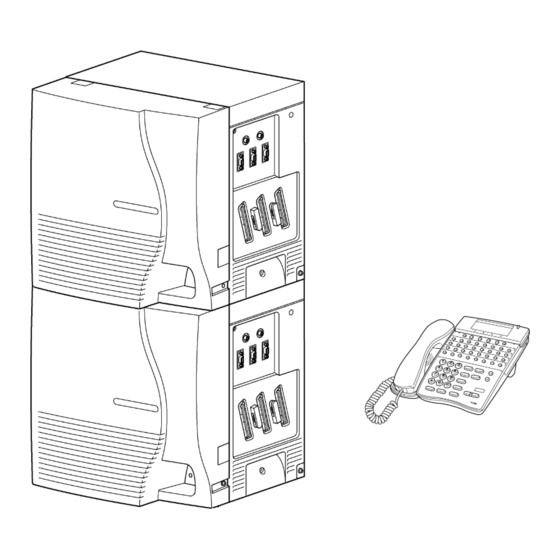
NEC Electra Elite IPK User Manual
Multiline telephone
Hide thumbs
Also See for Electra Elite IPK:
- Programming manual (803 pages) ,
- Programing manual (719 pages) ,
- General description manual (151 pages)
Table of Contents
Advertisement
Notice
Note that when converting this document from its original format to a .pdf file,
some minor font and format changes may occur causing slight variations from the
original printed document. When viewing and printing this document, we cannot
guarantee that your specific PC or printer will support all of the fonts or graphics.
Therefore, when you view the document, fonts may be substituted and your
individual printer may not have the capability to print the document correctly.
Advertisement
Table of Contents

Summary of Contents for NEC Electra Elite IPK
- Page 1 Notice Note that when converting this document from its original format to a .pdf file, some minor font and format changes may occur causing slight variations from the original printed document. When viewing and printing this document, we cannot guarantee that your specific PC or printer will support all of the fonts or graphics. Therefore, when you view the document, fonts may be substituted and your individual printer may not have the capability to print the document correctly.
- Page 2 Multiline Telephone User Guide...
-
Page 4: Elite Ipk Telephones
ELITE IPK TELEPHONES 8-Button Non Display 8-Button Display 16-Button Display Speaker Large LED 11 Softkeys Line Keys/Feature Alphanumeric 12 Directory Key Access Keys Display (DIR) Dialpad/Dedicated One Touch 13 Message Key Function Keys Keys (MSG) Microphone Hookswitch 14 MIC Key Volume Control 10 Built-in Headset Jack... - Page 5 2 (both rows) 8 (both rows) 32-Button Display with 16 DSS/BLF One Touch Keys 16-Button Multiline Liquid Display Speaker Large LED 11 Softkeys Line Keys/Feature Alphanumeric 12 Directory Key Access Keys Display (DIR) Dialpad/ One Touch 13 Message Key Dedicated Keys (MSG) Function Keys...
-
Page 6: General Information
GENERAL INFORMATION The following should be considered when reviewing this User Guide: • All operational instructions assume Prime Line Pickup is assigned to intercom dial tone, Ringing Line Preference is assigned to all telephones, a Line and Second Incoming Extension key has been assigned to all multiline telephones and only a single tenant has been assigned in the system. - Page 7 LED INDICATIONS Function Lamp Status CO LINE KEYS: Incoming Call Rapid Flashing Red Held Call - Your Telephone Slow Flashing Green Held Call - Other Telephone Slow Flashing Red Call in Progress Your Telephone Steady Green Other Telephone Steady Red Hold Recall Intermittent Flashing Green LARGE LED:...
-
Page 8: Answering Calls
ANSWERING CALLS Ringing Calls Lift the handset. Converse. When assigned the Delayed Ringing feature, incoming calls will Note: first ring at a primary station. If the call is unanswered after a preprogrammed time interval, calls will also ring at the assigned secondary station. -
Page 9: Camp-On (Call Waiting)
Camp-on (Call Waiting) Receive camp-on tone while on another call: Replace the handset to disconnect present call. Press Hold and press the Hookswitch to converse with the second party. Call Alert Notification With a call in progress: Receive a Call Alert Notification. Press the Hold key, then converse with the second party. -
Page 10: Outside Calls
When calling a multiline telephone, dialing 1 after the station Note 1: number will change ringing to voice or voice to ringing. To directly access a personal voice mailbox, dial 7 after dialing Note 2: the station number. Outside Calls Lift the handset. -
Page 11: Station/System Speed Dial
Station/System Speed Dial Lift the handset. Press the Redial key and dial the Speed Dial Memory location: • Station Speed Dial 80~99. • System Speed Dial 00~79. Press the Feature Access key or One Touch key programmed for the Station Speed Dial. Converse. -
Page 12: Microphone Control
MICROPHONE CONTROL Press the MIC key. A lit MIC LED indicates that the MIC is on. SPEAKERPHONE CALLS Press the Speaker key and the LED lights. Ensure that the MIC LED is lit. Place internal or outside call. Converse. Press the Speaker key to disconnect call. The handset may be used at any time during the conversation. -
Page 13: Holding Calls
HOLDING CALLS Non-Exclusive Hold Exclusive Hold With a call in progress: With a call in progress: 1. Press Hold. 1. Press Feature. 2. Press Hold. To retrieve a held call, press the flashing Line key or Conf key Note 1: (internal calls). -
Page 14: Conference Bridge
To return to the original party, press the flashing Line key or Conf Note 2: key. A Feature Access key or One Touch key may be assigned for Note 3: DSS. To transfer a call directly to a personal voice mailbox, dial 7 after Note 4: dialing the station number. - Page 15 Start a conference call from an incoming CO call using an Automated Attendant: Call an outside line that is answered by an Automated Attendant. Dial the extension of the Conference Bridge. When the voice prompt is heard, enter the password and press Start the conference call.
-
Page 16: Call Park - System
CALL PARK - SYSTEM Retrieve With a call in progress: From any station: 1. Press the Transfer key. 1. Lift the handset. 2. Dial Call Park Set code 2. Dial Call Park Retrieval code 4 #. 3. Dial Call Park location 3. -
Page 17: Callback Request
Callback Request Answer When calling a busy or Receive a display and/or unanswered multiline telephone: Feature LED message indication: 1. Dial the Callback Request code #. 1. Lift the handset. 2. Replace the handset. 2. Dial #: the requested originator is automatically called. -
Page 18: Voice Over
Voice Over Originate Whisper Page When calling a busy telephone: With a call in progress: 1. Dial the Voice Over code 1. Receive the Voice Over announcement. 2. Announce the message. 2. Press the Feature key. 3. Dial 65. Answer 4. -
Page 19: Store & Repeat
Store & Repeat Store Repeat With an outside call in progress: 1. Lift the handset. 1. Press the Feature key. 2. Press the Redial key. 2. Dial 7 3. Dial # and the call is placed. 3. Dial the number to be stored. -
Page 20: Call Pickup
Caller ID Answer Place Call ID Calls Receive incoming ringing or 1. Press the Directory key transferred outside call: repeatedly until the desired number is 1. Review the telephone displayed. display for the calling party’s name or number. 2. Lift the handset to automatically dial the 2. -
Page 21: Meet-Me Answer
PAGING Lift the handset. Dial the Paging code: Internal External All Zones 51 All int. & ext. 59 Zone A All Zones Zone B Zone A Zone C Zone B Zone C Page. Wait for the Meet-Me Answer or replace the handset. Meet-Me Answer Lift the handset. -
Page 22: Call Forwarding
CALL FORWARDING All Calls (CF/A)/Do Not Disturb (DND) Cancel 1. Press the Feature key. 1. Press the Feature key. 2. Dial Call Forward All/DND 2. Dial Call Forward All/DND set code 60. set code 69. 3. Select operation: 3. Press the Feature key again. -
Page 23: Call Forward Busy/No Answer (B/Na)
Call Forward Busy/No Answer (B/NA) Cancel 1. Press the Speaker key. 1. Press the Speaker key. 2. Dial Call Forward B/NA 2. Dial Call Forward cancel set code 43. code 44. 3. Dial the destination 3. Press the Speaker key station number or voice again. -
Page 24: Set Relocation
SET RELOCATION Ask the Attendant to turn on Set Relocation Mode. From the new location, press the Speaker key, the LED then lights. Dial Set Relocation code ____. Dial your station number. Dial the Station Password [same as the Station Lockout (Password) code]. -
Page 25: Set/Cancel Station Outgoing Lockout
Set/Cancel Station Outgoing Lockout Press the Speaker key. Dial the Station Lockout. • Set code ____ • Cancel code ____ Dial the Lockout (Password) code. Press the Speaker key again. ACCOUNT CODE ENTRY With an outside call in progress: With an outside call on hold: 1. -
Page 26: Authorization Code Forced/Verified
AUTHORIZATION CODE FORCED/VERIFIED To place an outside call: Lift the handset. Dial the Forced Account access code ____. Dial the Forced Account Code ____ (up to 13 digits). Dial the trunk access code, i.e. 9 and the outside number. When calling from a station that is assigned the Account Code Note: Forced/Verified feature, outgoing calls will only be processed after the dialed Account Code is verified. -
Page 27: Break Mode
ACD/UCD Log On Log Off 1. Press the Speaker key. 1. Press the Speaker key. 2. Dial the access code ___. 2. Dial the access code ___. 3. Dial 1. 3. Dial 2. 4. Press the Speaker key 4. Press the Speaker key again. -
Page 28: Volume Control
VOLUME CONTROL Off-Hook Ringing Volume Off-Hook Ringing volume Ringing volume 1. Lift the handset. 1. Press the Speaker key. 2. Dial 60. 2. Dial 60. 3. Dial Off-Hook Ringing 3. Dial Ringing Volume code Volume code 1. 4. Press to set level. 4. -
Page 29: Station Speed Dial - Dial Access
Station Speed Dial — Dial Access Press the Feature key. Press the Redial key. Dial the Speed Dial Memory location 80~99. Dial the trunk access code, i.e. 9 (if necessary). Dial the telephone number to be stored (24 digits maximum). Press the Hold key (if entering a name) and dial the name of the party (13 letters maximum). -
Page 30: Feature Access Keys
Feature Access Keys Station Speed Dial DSS/BLF (Stations) and (Outside Numbers) Feature Access 1. Press the Feature key. 1. Press the Feature key. 2. Press the Redial key. 2. Press the Redial key. 3. Press the Feature 3. Press the Feature Access key to be Access key to be programmed. -
Page 31: One-Touch Keys
One Touch Keys Station Speed Dial DSS/BLF (Stations) and (Outside Numbers) Feature Access 1. Press the Feature key. 1. Press the Feature key. 2. Press the Redial key. 2. Press the Redial key. 3. Press the One Touch key 3. Press the One Touch key to be programmed. -
Page 32: Quick Entry Guide
QUICK ENTRY GUIDE For programming Feature Access keys and One Touch keys. Feature Press Microphone On/Off Feature or MIC Call Forward All – Set Dial Destination Answer Feature Feature Do Not Disturb – Set Answer Feature Feature Call Forward All/DND – Dial Destination Cancel Answer... -
Page 33: Character Entry
Character Entry To add a name to each speed dial entry, use the Character Entry Code table OR press the dial pad number corresponding to the alpha character desired (six characters maximum). i.e. 2 = A, B, D, a, b, c, or 2 3 = D, E, F, d, e, f, or 3 4 = G, H, I, g, h, i, or 4 For the name Bob press: 2-2-6-6-6-2-2... - Page 34 Character Code Character Code Character Code ¥ →...
-
Page 35: Speed Dial Name Input
Speed Dial Name Input Characters must be entered using the dial pad instead of the Character Entry Codes. Press Space “ To Set ¥ & ‘ ‘ < > To 1 Conf Clear and 1 Character Back From The Cursor... -
Page 36: Quick Reference Guide
QUICK REFERENCE GUIDE Outside Calling Outside Call Dial 9 Dial Telephone Number Last CO/PBX Number Redial Redial Dial Speed Dial Redial Dial 00~99 Save/Store & Repeat — Redial Dial # Access Trunk Queue Receive Trunk Busy Indication Dial 78 Automatic Redial Receive Busy Speaker Replace Handset... - Page 37 With A Call in Progress (continued) Conference Conf Place 2nd Call Conf Call Park System SET: Transfer Dial 4 * Dial RETRIEVE: Dial 4 # Dial 0~9 Save & Repeat — Save Feature Dial 9 Store & Repeat — Store Feature Dial 7 Dial Number...
- Page 39 © 2003 NEC America, Inc. Document Revision 2 The material contained herein is subject to change without prior notice at the sole For more information contact: discretion of NEC America, Inc. NEC America, Inc. 6555 N State Highway 161 Electra Elite is a registered trademark of Irving, TX 75039-2402 NEC Corporation.

