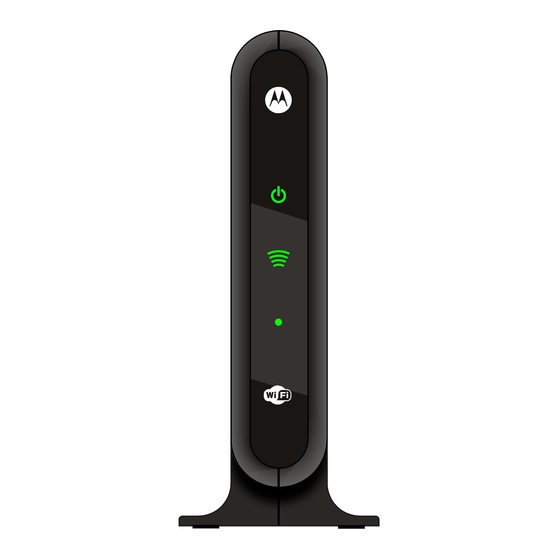
Table of Contents
Advertisement
Quick Links
Advertisement
Table of Contents

Summary of Contents for Motorola VAP2404
- Page 1 VAP2400 Wireless Video Bridge...
- Page 2 Motorola, Inc. Motorola reserves the right to revise this publication and to make changes in content from time to time without obligation on the part of Motorola to provide notification of such revision or change. Motorola provides this guide without warranty of any kind, implied or expressed, including, but not limited to, the implied warranties of merchantability and fitness for a particular purpose.
-
Page 3: Table Of Contents
Contents InstAllAtIon And oVerVIew ............5 About this Manual ................6 Box Contents ..................6 Front Panel .................... 7 Rear Panels ................... 8 Installing Your VAP2400 (Dual Units) ............. 9 Step 1: Install the Access Point ............9 Step 2: Install the Client ..............10 Installing Additional VAP2400 Clients ........... -
Page 5: Installation And Overview
Installation and Overview The VAP2400 enables you to transmit multiple standard- and high-definition video streams throughout your home wirelessly. You can enjoy a full range of video services and applications without having to run wires, lay cables, or drill holes. The VAP2400 uses one-button, Wi-Fi Protected Setup (WPS) technology to ensure easy, reliable installation. -
Page 6: About This Manual
Installation and Overview About this Manual This manual provides you with instructions on how to install your VAP2400 series video bridge. Motorola designed the VAP2400 series to install and integrate easily with your set-top box and home network. If you encounter any difficulties during the installation process, refer to the Troubleshooting section at the end of this manual. -
Page 7: Front Panel
Installation and Overview Front Panel Power Green = The VAP is on Amber = The VAP is on standby Off = The VAP is off or disconnected from its power source Wireless Link Quality Solid Green = Wireless quality is good Flashing Green = Wireless quality is average Off = No wireless connection Operational Mode... -
Page 8: Rear Panels
Installation and Overview Rear Panels Single Port Four Port Reset Button Resets the VAP to its default settings WPS Button Establishes wireless connection to your home network Ethernet Port Connects to an Ethernet-equipped computer, hub, or switch using an RJ-45 cable connection. Power Jack Provides power to the VAP2400 VAP2400 Wireless Video Bridge •... -
Page 9: Installing Your Vap2400 (Dual Units)
Installation and Overview Installing Your VAP2400 (Dual Units) Follow the instructions below to install your Access Point and Client. Step 1: Install the Access Point Connect one VAP unit to your Home Gateway using the provided Ethernet cable. Before you connect the VAP , ensure the Gateway is powered on. -
Page 10: Step 2: Install The Client
Installation and Overview Step 2: Install the Client Connect the second VAP unit to your secondary set-top box with the provided Ethernet cable. Before you connect the VAP , ensure your set-top box is powered on. Note: While you are required to connect your VAP to a set-top box to ensure the Access Point properly streams video to the client, the VAP’s extra Ethernet ports provide you with the option of connecting other devices to the unit as well, such as computers and gaming consoles. - Page 11 Installation and Overview Wait 60 seconds after powering the VAP , and then press and hold the WPS button on the back of the Client for two seconds. After doing so, you will have two minutes to return to the Access Point and press and hold its WPS button.
-
Page 12: Installing Additional Vap2400 Clients
Installation and Overview Installing Additional VAP2400 Clients Once you’ve installed your Access Point to your home gateway and established a wireless connection with your Client, you can install additional VAP clients throughout your home. Follow the instructions below for each single client unit you wish to install. - Page 13 Installation and Overview Wait 60 seconds after powering the VAP , and then press and hold the WPS button on the back of the Client for two seconds. After doing so, you will have two minutes to return to the Access Point and press and hold its WPS button.
-
Page 15: Troubleshooting
Troubleshooting If you cannot find a solution to your problem in this manual, or to otherwise get assistance with your VAP2400, contact your service provider. Solutions If the solutions listed here do not solve your problem, try pressing the Reset button on the rear panel of the Access Point and/or Client. - Page 16 Troubleshooting Rapidly blinking WPS LED If the LED remains in this state for longer than two minutes, go to the unit’s back panel and push the WPS button. The LED may continue flashing in a different pattern, rapidly blinking for 1 second and then resting briefly before blinking again. If this occurs, wait one to two minutes and then press the WPS button again.
-
Page 17: Safety And Compliance
Safety and Compliance WARNING: TO PREVENT FIRE OR SHOCK HAZARD, DO NOT EXPOSE THIS PRODUCT TO RAIN OR MOISTURE. THE UNIT MUST NOT BE EXPOSED TO DRIPPING OR SPLASHING. DO NOT PLACE OBJECTS FILLED WITH LIQUIDS, SUCH AS VASES, ON THE UNIT. CAUTION: TO ENSURE REGULATORY COMPLIANCE, USE ONLY THE PROVIDED POWER AND INTERFACE CABLES. - Page 18 Safety and Compliance • Avoid using this product during an electrical storm. There may be a risk of electric shock from lightning. For added protection for this product during a lightning storm, or when it is left unattended and unused for long periods of time, unplug it from the wall outlet, and disconnect the cable system.
- Page 19 • Connect the equipment into an outlet on a circuit different from that to which the receiver is connected. • Consult the dealer or an experienced radio/TV technician for help. CAUTION: Changes or modifications not expressly approved by Motorola for compliance could void the user’s authority to operate the equipment.
- Page 20 Safety and Compliance WiReless lan inFoRmation The VAP2400 products are wireless network products that use Orthogonal freguency-division multiplexing (OFDM) radio technology. These products are designed to be inter-operable with any other wireless OFDM type product that complies with: • The IEEE 802.11 Standard on Wireless LANs (Revision A and Revision N), as defined and approved by the Institute of Electrical Electronics Engineers.
- Page 21 Safety and Compliance inDustRy CanaDa (iC) statement This device complies with RSS-210 of the Industry Canada Rules. Operation is subject to the following two conditions: (1) This device may not cause harmful interference, and (2) this device must accept any interference received, including interference that may cause undesired operation.
- Page 22 Safety and Compliance IMPORTANT NOTE: Canada Radiation Exposure Statement: This equipment complies with Canada radiation exposure limits set forth for an uncontrolled environment. This equipment should be installed and operated with minimum distance 20cm between the radiator and your body. NOTE IMPORTANTE: (Pour l’utilisation de dispositifs mobiles) Déclaration d’exposition aux radiations: Cet équipement est conforme aux limites d’exposition aux rayonnements IC établies pour un environnement non contrôlé.
- Page 24 584371-001-a 9/11...












